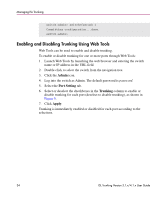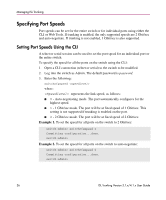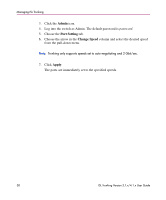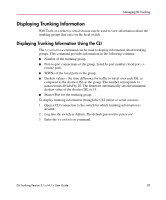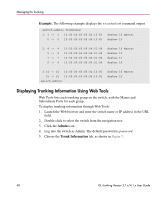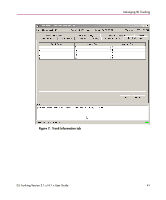HP StorageWorks MSA 2/8 HP StorageWorks ISL Trunking V3.1.x/4.1.x User Guide ( - Page 38
Admin, Port Setting, Change Speed, Apply, column and select the desired speed
 |
View all HP StorageWorks MSA 2/8 manuals
Add to My Manuals
Save this manual to your list of manuals |
Page 38 highlights
Managing ISL Trunking 3. Click the Admin icon. 4. Log into the switch as Admin. The default password is password. 5. Choose the Port Setting tab. 6. Choose the arrow in the Change Speed column and select the desired speed from the pull-down menu. Note: Trunking only supports speeds set to auto-negotiating and 2 Gbit/sec. 7. Click Apply. The ports are immediately set to the specified speeds. 38 ISL Trunking Version 3.1.x/4.1.x User Guide
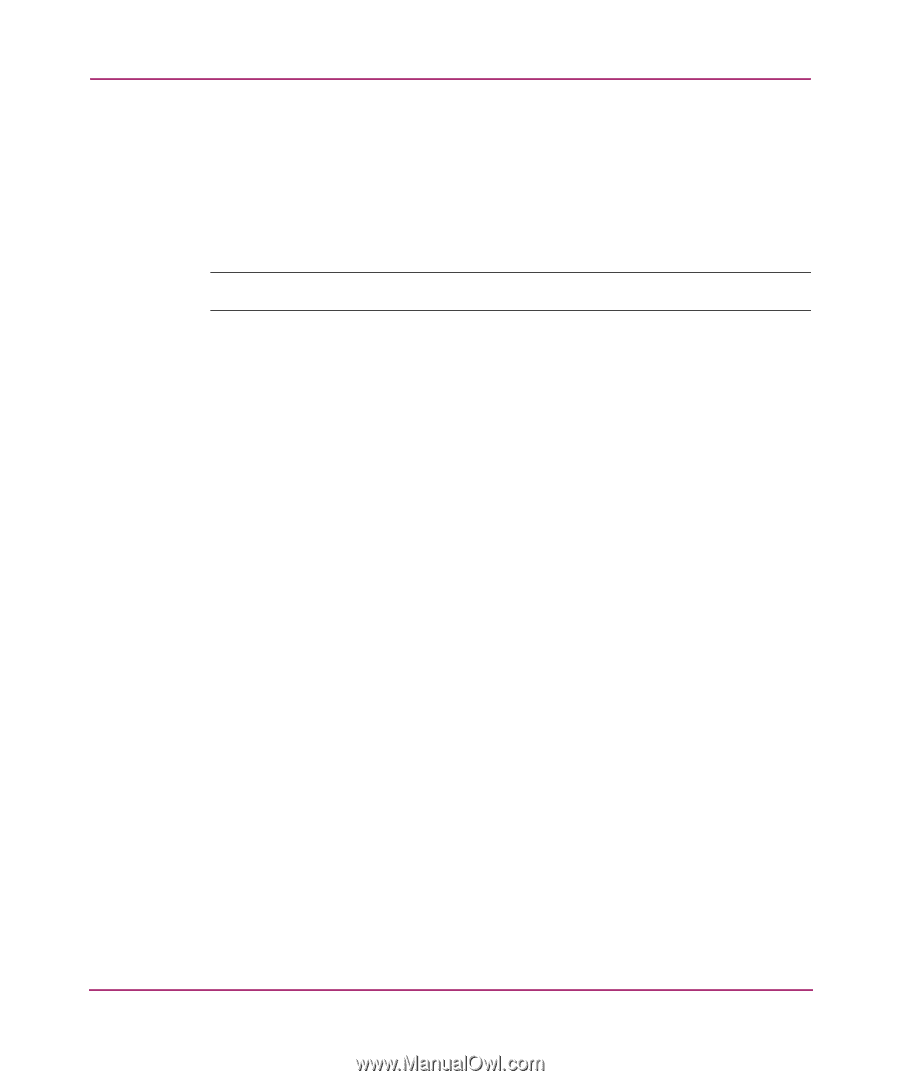
Managing ISL Trunking
38
ISL Trunking Version 3.1.x/4.1.x User Guide
3.
Click the
Admin
icon.
4.
Log into the switch as Admin. The default password is
password
.
5.
Choose the
Port Setting
tab.
6.
Choose the arrow in the
Change Speed
column and select the desired speed
from the pull-down menu.
Note:
Trunking only supports speeds set to auto-negotiating and 2 Gbit/sec.
7.
Click
Apply
.
The ports are immediately set to the specified speeds.