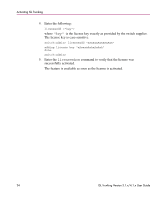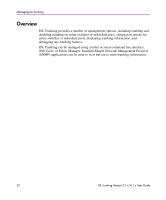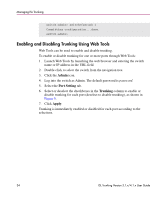HP StorageWorks MSA 2/8 HP StorageWorks ISL Trunking V3.1.x/4.1.x User Guide ( - Page 29
Evaluating Data Traffic Patterns, Using the CLI to Gather Traffic Data
 |
View all HP StorageWorks MSA 2/8 manuals
Add to My Manuals
Save this manual to your list of manuals |
Page 29 highlights
Setting Up ISL Trunking in a Fabric Evaluating Data Traffic Patterns Traffic patterns can be monitored using the portperfshow command, the Performance Monitoring feature, the Fabric Watch feature, or a combination. Using the CLI to Gather Traffic Data The portperfshow command can be used to record the traffic volume for each port over time to identify the congested paths that would benefit from the implementation of trunking groups. This command can also be used to identify frequently dropped links, so that troubleshooting can be performed and the links can be added back to trunking groups as necessary. To use the portperfshow command to gather traffic data: 1. Open a serial or telnet connection to one of the central switches in the fabric. 2. Log into the switch as Admin. The default password is password. 3. Enter the following: portperfshow where is the number of seconds between each sample. If no interval is specified, the frequency defaults to one sample every one second. 4. Record the traffic flow for each port that is participating in an ISL. 5. Repeat step 1 through step 4 for the other switches in the fabric as required, until all ISL traffic flow is captured (in a very large fabric, it may be necessary to identify and capture the key ISLs, only to save time). 6. Repeat step 1 through step 5 throughout the day (or entire work cycle) to capture varying traffic patterns. Example 1. The following output for a SAN Switch 2/8 EL with no trunking shows under-utilized links (ports 0, 1, 2) and congested links (ports 4, 5). switch:admin> portperfshow 0 1 2 3 4 5 6 7 Total 0 0 0 145m 204m 202m 0 168m 719 0 0 0 145m 206m 208m 0 186m 745 switch:admin> ISL Trunking Version 3.1.x/4.1.x User Guide 29