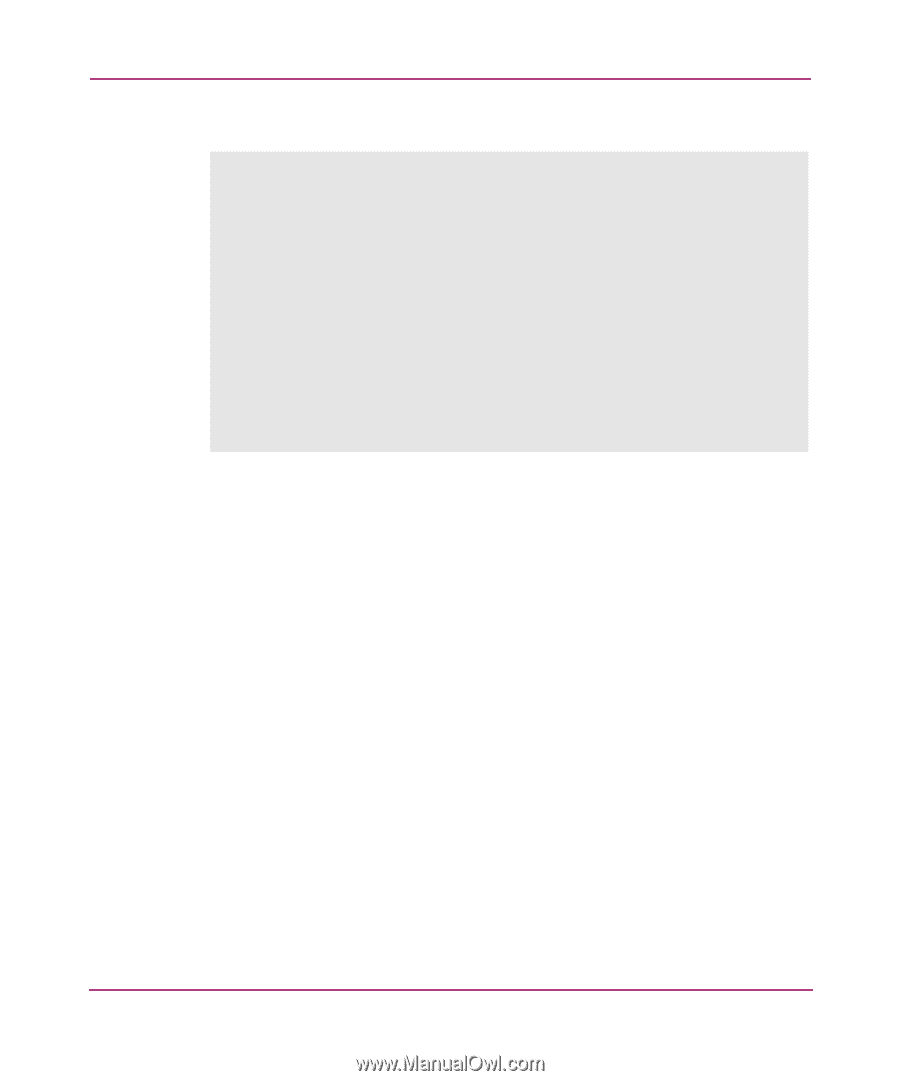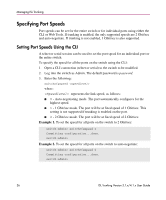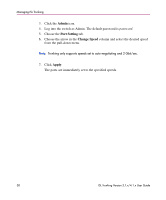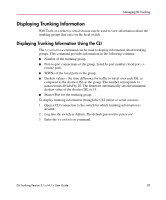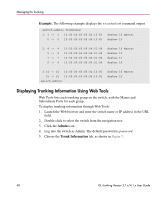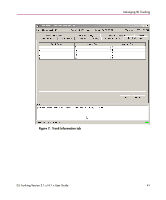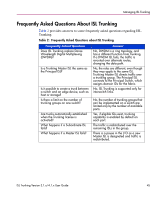HP StorageWorks MSA 2/8 HP StorageWorks ISL Trunking V3.1.x/4.1.x User Guide ( - Page 40
Displaying Trunking Information Using Web Tools, Example., Admin, Trunk Information
 |
View all HP StorageWorks MSA 2/8 manuals
Add to My Manuals
Save this manual to your list of manuals |
Page 40 highlights
Managing ISL Trunking Example. The following example displays the trunkshow command output. switch:admin> trunkshow 1: 1 -> 1 10:00:00:60:69:04:10:83 0 -> 0 10:00:00:60:69:04:10:83 deskew 16 Master deskew 15 2: 4 -> 4 5 -> 5 7 -> 7 6 -> 6 10:00:00:60:69:04:01:94 10:00:00:60:69:04:01:94 10:00:00:60:69:04:01:94 10:00:00:60:69:04:01:94 deskew 16 Master deskew 15 deskew 17 deskew 16 3:14 -> 14 10:00:00:60:69:04:10:83 15 -> 15 10:00:00:60:69:04:10:83 switch:admin> deskew 16 Master deskew 15 Displaying Trunking Information Using Web Tools Web Tools lists each trunking group on the switch, with the Master and Subordinate Ports for each group. To display trunking information through Web Tools: 1. Launch the Web browser and enter the switch name or IP address in the URL field. 2. Double-click to select the switch from the navigation tree. 3. Click the Admin icon. 4. Log into the switch as Admin. The default password is password. 5. Choose the Trunk Information tab, as shown in Figure 7. 40 ISL Trunking Version 3.1.x/4.1.x User Guide