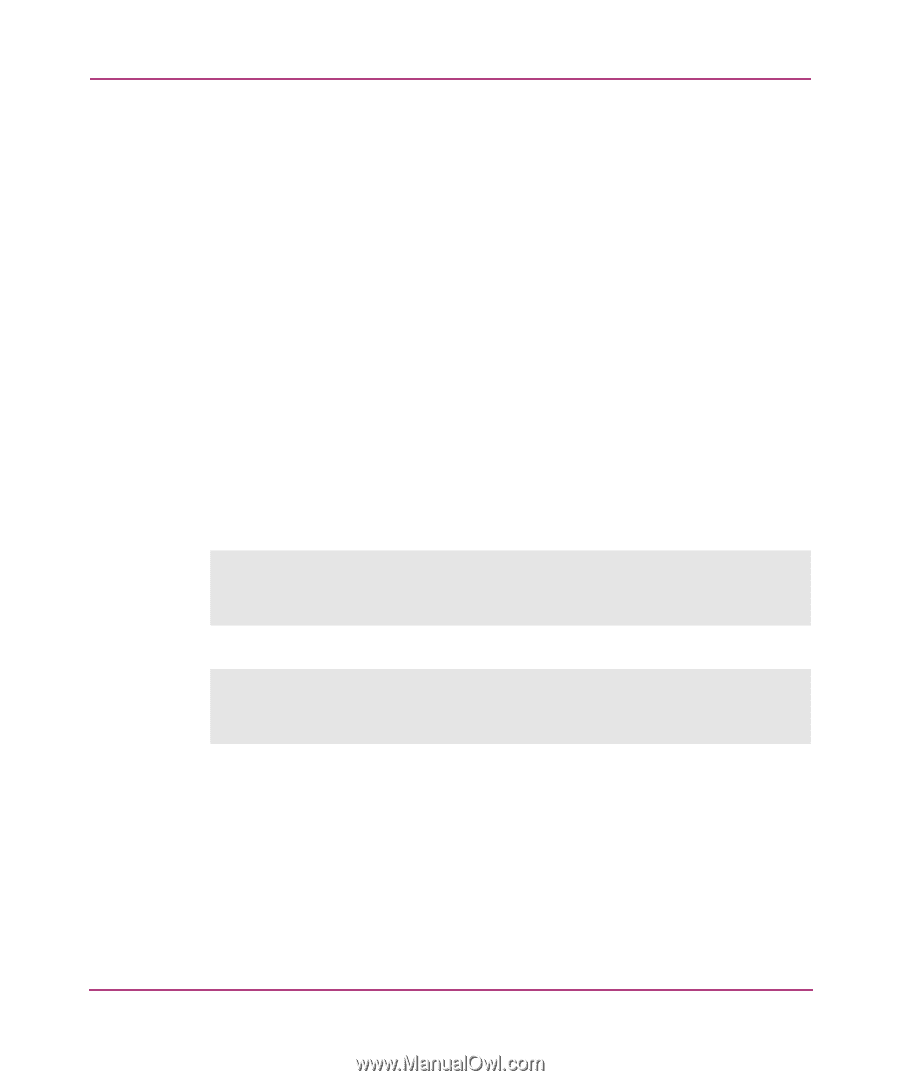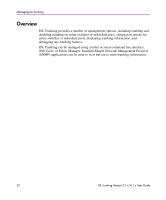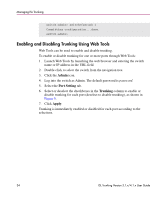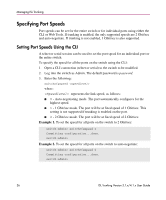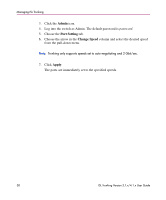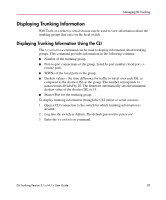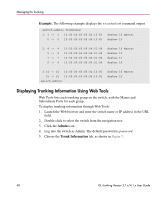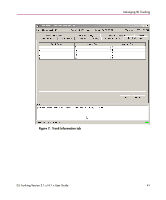HP StorageWorks MSA 2/8 HP StorageWorks ISL Trunking V3.1.x/4.1.x User Guide ( - Page 37
Setting Port Speeds Using Web Tools, Example 1.
 |
View all HP StorageWorks MSA 2/8 manuals
Add to My Manuals
Save this manual to your list of manuals |
Page 37 highlights
Managing ISL Trunking To specify the speed for an individual port: 1. Open a CLI connection to the switch to be modified. 2. Log into the switch as Admin. The default password is password. 3. Enter the following: portcfgspeed where: ■ is the number of the switch slot; only required for the Core Switch 2/64. ■ is the number of the port. ■ is the speed of the link, as follows: - 0 - Auto-negotiating mode; port automatically configures for highest speed. - 1 - 1 Gbit/sec mode; fixes port at fixed speed of 1 Gbit/sec (not supported if trunking is enabled on the port.) - 2 - 2 Gbit/sec mode; fixes port at fixed speed of 2 Gbit/sec. Example 1. To set the speed for port 3 on slot 2 to 2 Gbit/sec: switch:admin> portcfgspeed 2/3 2 done. switch:admin> Example 2. To set the speed for port 3 on slot 2 to auto-negotiate: switch:admin> portcfgspeed 2/3 0 done. switch:admin> Setting Port Speeds Using Web Tools Web Tools can be used to set the speed for one or more ports on a switch. To specify the speed for one or more ports through Web Tools: 1. Launch Web Tools by launching the Web browser and entering the switch name or IP address in the URL field. 2. Double-click to select the switch from the navigation tree. ISL Trunking Version 3.1.x/4.1.x User Guide 37