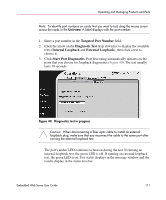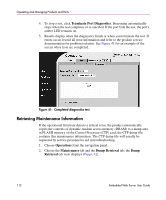HP Surestore 64 FW 05.01.00 and SW 07.01.00 HP StorageWorks Embedded Web Serve - Page 107
Set Individual Port Beaconing On or Off, Operations, Beacon, Ports, Con
 |
View all HP Surestore 64 manuals
Add to My Manuals
Save this manual to your list of manuals |
Page 107 highlights
Operating and Managing Products and Parts Note: Before resetting the product, you may want to review the kinds of data that will be reset by browsing through the Configure page and associated tabs. If the product configuration is reset, management access of the product may be lost until the network information is restored. The product must be offline before the configuration can be reset. See step 1 in "Configuring Ports" on page 26 for instructions on setting the product offline. Note: Since the current IP address for the product may not match the factory default values, the Ethernet link between the product and the service processor may drop and not reset. Make sure you record the product's current IP address as you will want to enter that value in the IP Address field, under the Configure page, Switch or Director tab, and Network tab. See "Configuring Network Information" on page 38 in Chapter 2 for instructions. Note: After you reset the product configuration, you should view the product information page as described in "Obtaining Product Information" on page 114. Save the product information page to a file or print the page to verify the changes you made and to identify the default values. Set Individual Port Beaconing On or Off Choose Operations from the navigation panel. Choose the Port tab and the Beacon tab; the Beacon tab view displays (Figure 37). Use this view to enable or disable beaconing for individual ports. Enabling beaconing helps you to locate a specific port for troubleshooting purposes by the use of flashing port LED. When there are multiple products stacked together, such as in a rack-mount cabinet, beaconing is useful to help locate a specific port by turning beaconing on for only that port. The first column shows the port number, the second column contains the port name, as configured in the Ports tab view on the Configure page, and the third column contains check boxes to enable/disable beaconing. Embedded Web Server User Guide 107