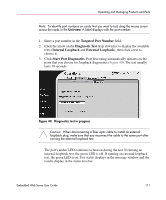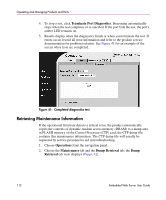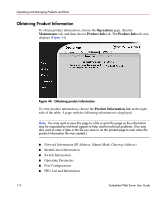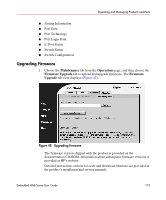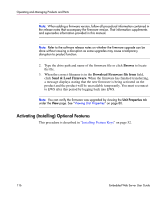HP Surestore 64 FW 05.01.00 and SW 07.01.00 HP StorageWorks Embedded Web Serve - Page 111
Diagnostics test in progress, ports that you choose for loopback diagnostics
 |
View all HP Surestore 64 manuals
Add to My Manuals
Save this manual to your list of manuals |
Page 111 highlights
Operating and Managing Products and Parts Note: To identify port numbers on cards that you want to test, drag the mouse cursor across the cards in the Unit view. A label displays with the port number. 1. Enter a port number in the Targeted Port Number field. 2. Click the arrow on the Diagnostic Test drop-down list to display the available tests (Internal Loopback and External Loopback), then click a test to choose it. 3. Click Start Port Diagnostics. Port beaconing automatically initiates on the ports that you choose for loopback diagnostics (Figure 40). The test usually lasts 30 seconds. Figure 40: Diagnostics test in progress Caution: When disconnecting a fiber optic cable to install an external loopback plug, make sure that you reconnect the cable to the same port after running the external loopback test. The port's amber LED continues to beacon during the test. If running an internal loopback test, the green LED is off. If running an external loopback test, the green LED is on. Test status displays in the message window and the results display in the status area bar. Embedded Web Server User Guide 111