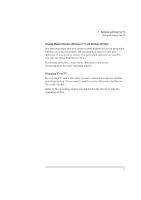HP Vectra XA 5/xxx HP Vectra xA 5/XXX Series 5 Pc DESKTOP USER’S GUID - Page 19
Your PC's Hardware Control Panel
 |
View all HP Vectra XA 5/xxx manuals
Add to My Manuals
Save this manual to your list of manuals |
Page 19 highlights
1 Setting Up and Using Your PC Your PC's Hardware Control Panel Your PC's Hardware Control Panel Your PC's hardware control panel is on the front of your PC. Reset Button PC Lock Button Network Activity Light Power On/Off Hard Disk Activity Light Volume Control (Optional-see note below) Speaker Out for Headset (Optional-see note below) Power On/Off Button Press this button to turn the power on or off to your PC. Reset Button Press this button to restart your PC without having to turn off your PC. PC Lock Button Press this button to lock your PC's keyboard and mouse while you are away from the PC for a short period of time. Your applications will remain active. You unlock the PC by entering a password (see "Setting a User Password", on page 13). Network Activity Light This light glows/flickers when your PC is accessing the network. Hard Disk Activity Light This light glows/flickers when your hard disk drive is being accessed. The hard disk activity light only works if you have an IDE hard disk drive, which comes with your Vectra PC. If you replace this drive with a SCSI hard disk drive, this light will not work. NOTE If your PC comes with an audio board, the front panel will have controls for the audio board. English 7