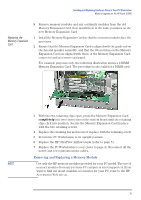HP XM600 hp kayak xm600, installing and replacing hardware parts in your pc wo - Page 14
Removing and Replacing the Memory Expansion Card
 |
View all HP XM600 manuals
Add to My Manuals
Save this manual to your list of manuals |
Page 14 highlights
Installing and Replacing Hardware Parts in Your PC Workstation Memory Upgrades on the HP Kayak XU800 • Four DIMM sockets. Each socket hosts SDRAM 100 MHz non-ECC memory modules that are used in pairs. The first two DIMM sockets A0-B0, closest to the system board, contain the first pair of memory modules. Upgrades are then installed in DIMM sockets A1-B1. DIMM socket A0 DIMM socket B0 DIMM socket A1 DIMM socket B1 If any of the sockets are unused, leave them free, because a continuity module is not required. When upgrading the memory, always use the same type of SDRAM modules in pairs. Removing and Replacing the Memory Expansion Card Removing the Memory Expansion Card 1 Switch off the display and PC Workstation. Disconnect all power cables and any LAN or telecommunications cables. 2 Remove the PC Workstation's cover (refer to page 3 for instructions). 3 Remove the HP UltraFlow Airflow Guide (refer to page 5). 4 For ease of installation, place the PC Workstation on its side with the system board facing upwards. 5 To access the Memory Expansion Card, remove the retaining bar that is in front of it. To do that, remove the screw, swing the retaining bar outwards. 6 Remove the two screws that holds the Memory Expansion Card in place. 7 Open the two retaining clips on the Memory Expansion Card and remove it from the connector. 14