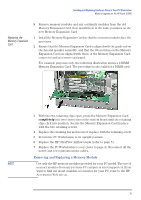HP XM600 hp kayak xm600, installing and replacing hardware parts in your pc wo - Page 16
Installing or, Replacing a, Memory Module
 |
View all HP XM600 manuals
Add to My Manuals
Save this manual to your list of manuals |
Page 16 highlights
Installing and Replacing Hardware Parts in Your PC Workstation Memory Upgrades on the HP Kayak XU800 Installing or Replacing a Memory Module NOTE 1 Switch off the display and PC Workstation. Disconnect all power cables and any LAN or telecommunications cables. 2 Remove the PC Workstation's cover (refer to page 3). 3 Remove the HP UltraFlow Airflow Guide (refer to page 5). For PC Workstations with an onboard RIMM, for ease of installation, place the PC on its side with the system board facing upwards. For PC Workstations with a Memory Expansion Card, install memory modules directly onto the card without removing it from the system board. 4 If you intend to: a Install a Memory Module: For RIMM models, unused memory sockets contain a continuity module. Open the two retaining clips and remove the continuity module from the socket. Store it in a safe place for future use. b Replace a Memory Module: Open the two retaining clips and remove the old memory module. 5 Ensure that the two notches of the memory module are aligned with those of the socket. With the two retaining clips open, press the memory module completely into the socket until the retaining clips click into position. š ™ š ™ 6 Replace the HP UltraFlow Airflow Guide (refer to page 5). 7 Replace the PC Workstation's cover (refer to page 4). Reconnect all the power and telecommunications cables. 8 Check the HP Summary Screen to verify the new configuration (refer to page 7). 16