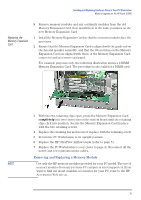HP XM600 hp kayak xm600, installing and replacing hardware parts in your pc wo - Page 15
Removing and Replacing a Memory Module
 |
View all HP XM600 manuals
Add to My Manuals
Save this manual to your list of manuals |
Page 15 highlights
Installing and Replacing Hardware Parts in Your PC Workstation Memory Upgrades on the HP Kayak XU800 Replacing the Memory Expansion Card 8 Remove memory modules and any continuity modules from the old Memory Expansion Card, then install them in the same positions on the new Memory Expansion Card. 1 Install the Memory Expansion Card so that the memory modules face the processor. 2 Ensure that the Memory Expansion Card is aligned with the guide rail on the fan and speaker assembly, and that the two notches on the Memory Expansion Card are aligned with those of the Memory Expansion Card connector and accessory card panel. For example purposes only, the following illustration shows a 4 RIMM Memory Expansion Card. The procedure is also valid for a DIMM card. 3 With the two retaining clips open, press the Memory Expansion Card completely into two connectors on the system board until the retaining clips click into position. Secure the Memory Expansion Card in place with the two retaining screws. 4 Replace the retaining bar and secure it in place with the retaining screw. 5 Return the PC Workstation to its upright position. 6 Replace the HP UltraFlow Airflow Guide (refer to page 5). 7 Replace the PC Workstation's cover (refer to page 4). Reconnect all the power and telecommunications cables. Removing and Replacing a Memory Module NOTE Use only the HP memory modules provided for your PC model. The use of memory modules from any previous PC computers is not supported. If you want to find out about available accessories for your PC, refer to the HP Accessories Web site at: http://www.hp.com/go/pcaccessories. 15