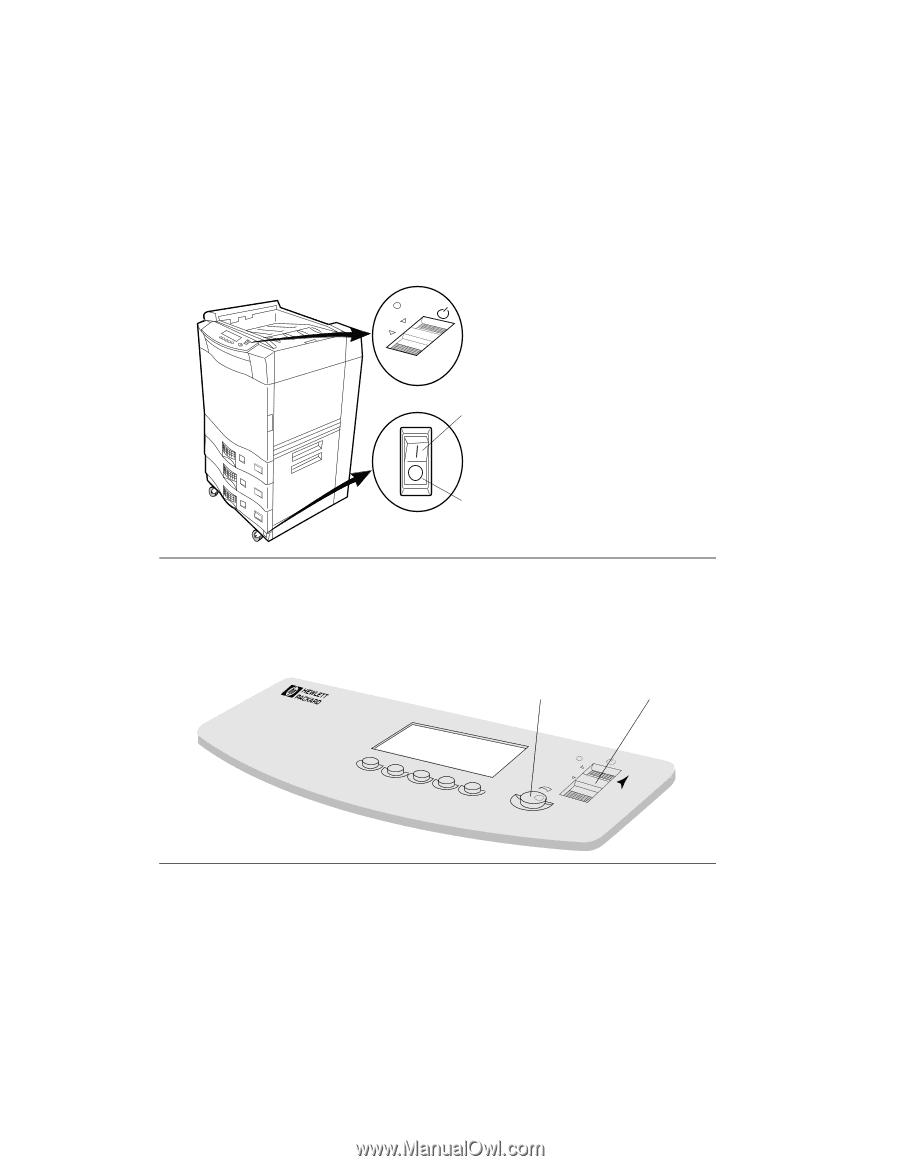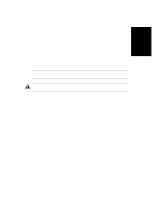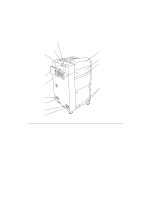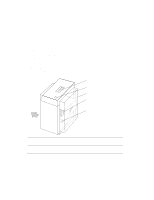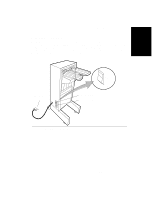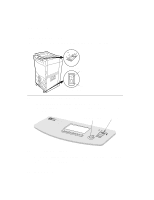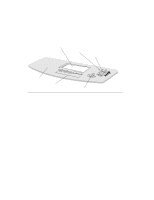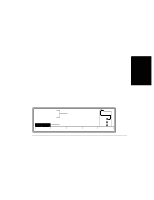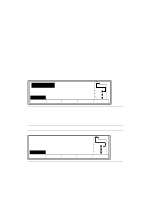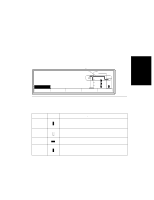HP d640 HP D640 High-Volume Printer - User Manual (Printer and Accessories), C - Page 34
Powering On the Printer, control to the 2:00 o'clock 1400 position
 |
View all HP d640 manuals
Add to My Manuals
Save this manual to your list of manuals |
Page 34 highlights
Powering On the Printer Powering On the Printer 1. Locate the main power switch and standby switch as shown in Figure 1-10. ON ........ Standby switch ON OFF Main power switch Figure 1-10 Standby switch and Main power switch 2. Turn on the Main power switch by pressing in at the top of the switch. 3. Turn on the Standby switch, as shown in Figure 1-11, by holding the switch in the up position momentarily. 5M0O0D0EL D640 Screen contrast control Standby switch .. .. . ON Figure 1-11 Turning on the standby switch 4. If you do not see anything on the display after 5 to 10 seconds, turn the screen contrast control to the 2:00 o'clock (1400) position, as shown in Figure 1-11. You can then adjust the control to an appropriate level. 1-18 About Your Printer