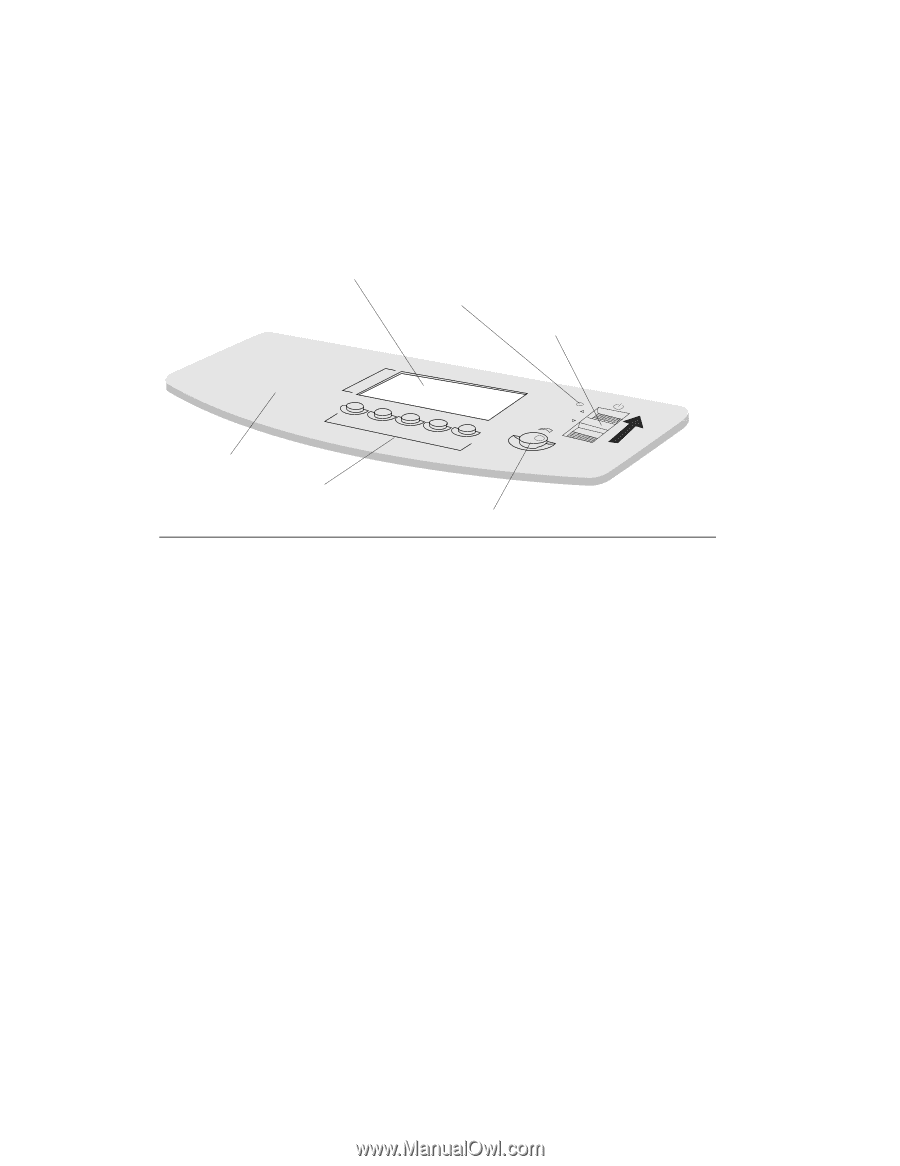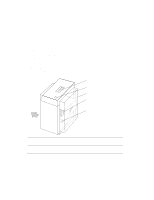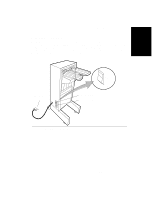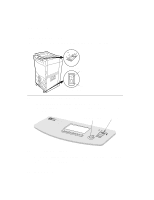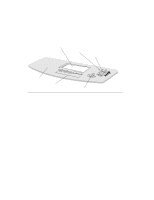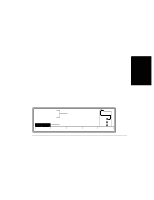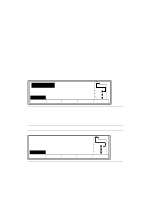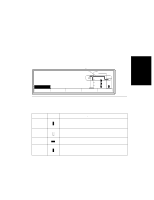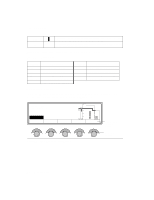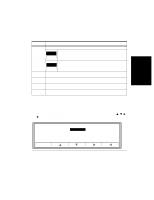HP d640 HP D640 High-Volume Printer - User Manual (Printer and Accessories), C - Page 36
Getting to Know the Control Panel, Control Panel Features and Functions
 |
View all HP d640 manuals
Add to My Manuals
Save this manual to your list of manuals |
Page 36 highlights
Getting to Know the Control Panel Getting to Know the Control Panel LCD panel PowerSave indicator Standby switch ON Speaker (not used) Function buttons Figure 2-1 Control Panel Screen contrast control Control Panel Features and Functions The Control Panel is one of the means to control and configure the printer. Through the Control Panel, the printer displays information about aspects of normal operation, paper jams, consumable status, and error conditions. Use the function buttons on the Control Panel to change printer settings. Control Panel features include: • The Standby switch turns the printer on and off: - When you move the Standby switch momentarily to the ON (or up) position, the printer powers on. There will be up to a 2 minute delay before you can print while the printer performs an initialization sequence and warms the fuser to operating temperature. - When you move the Standby switch momentarily to the OFF (or down) position, the printer is powered off and placed in Standby mode. There may be a delay in the printer powering off; any pages currently moving through the paper path are printed before the printer powers off. • The Screen contrast control adjusts the contrast of the LCD panel. • The Function buttons are located below the LCD panel. These five buttons perform different functions during printer operations, such as when the printer is printing, or when you are changing settings. Figure 2-6 shows these function buttons. 2-2 Control Panel