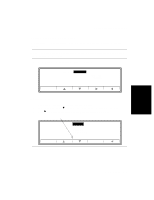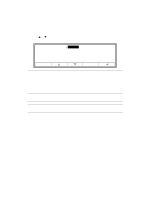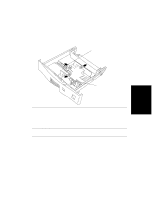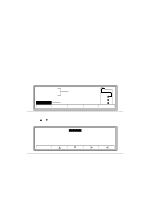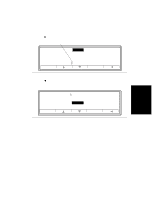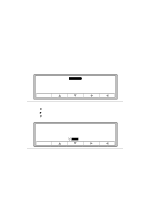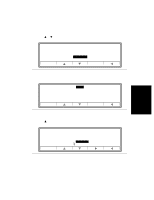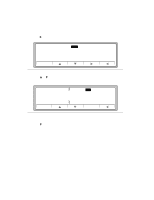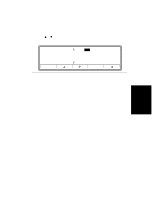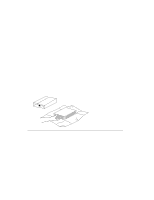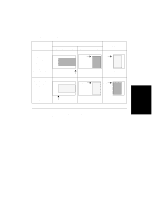HP d640 HP D640 High-Volume Printer - User Manual (Printer and Accessories), C - Page 75
Online, Configuration, Comms, Maintenance, newline, traylock, sizes, imageshift, customsize, CR+LF
 |
View all HP d640 manuals
Add to My Manuals
Save this manual to your list of manuals |
Page 75 highlights
Configuring Custom Tray Menu Settings 3. The printer has many printer unit options. (A unit is simply a measure of size used to give you fine control over image placement on the page.) For most jobs sized in inches, use 1/100" as the unit size. 4. Multiply your paper height (length) by the number of units per inch (in our example, 100 x 8 = 800). If you use a unit size of 1/200", the number would be 1600; if the unit size was 1/720", the number would be 5760, and so on. If you are using the mm unit setting, no multiplication is necessary. 5. Multiply your paper width by the number of units per inch (in our example, 100 x 5 = 500). 6. Press Menu on the Main Screen to display the Menu options, shown in Figure 3-17. Online Online Menu Printing Configuration PCL Comms Maintenance Figure 3-17 Menu options 7. Press Ĭ to highlight Configuration. 8. Press Ǡ to get Configuration options (Figure 3-18). 9. Press Ĭ to select units. (Figure 3-18). Configuration Online Online Figure 3-18 Configuration options newline = CR+LF traylock sizes = CONFIRM imageshift customsize units = 1/720" 3-12 Printer Tasks