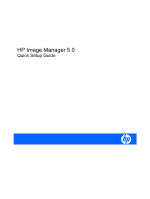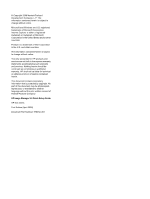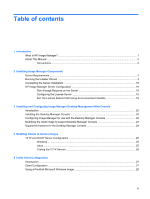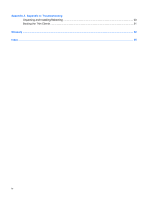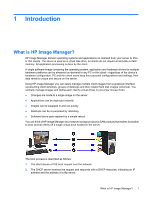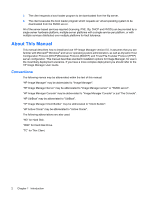HP t5335 HP Image Manager 5.0: Quick Setup Guide
HP t5335 - Thin Client Manual
 |
View all HP t5335 manuals
Add to My Manuals
Save this manual to your list of manuals |
HP t5335 manual content summary:
- HP t5335 | HP Image Manager 5.0: Quick Setup Guide - Page 1
HP Image Manager 5.0 Quick Setup Guide - HP t5335 | HP Image Manager 5.0: Quick Setup Guide - Page 2
Microsoft and Windows are U.S. HP products and services are set forth in the express warranty statements accompanying such products and services. Nothing herein should be construed as constituting an additional warranty. HP HP Image Manager 5.0 Quick Setup Guide HP thin clients First Edition ( - HP t5335 | HP Image Manager 5.0: Quick Setup Guide - Page 3
Manager for use with the Desktop Manager Console 22 Modifying the client image to support Desktop Manager Console 23 Supported browsers for the Desktop Manager Console 24 4 Enabling Clients to Access Images TFTP and DHCP Server Configuration 25 Windows ...25 Linux ...25 Testing the TFTP Service - HP t5335 | HP Image Manager 5.0: Quick Setup Guide - Page 4
Appendix A Appendix A: Troubleshooting Unpacking and Installing/Rebooting 30 Booting the Thin Clients ...31 Glossary ...32 Index ...35 iv - HP t5335 | HP Image Manager 5.0: Quick Setup Guide - Page 5
What is HP Image Manager? HP Image Manager delivers operating systems and applications on-demand from your server to PCs or thin clients. The server is used as a virtual disk drive, so clients do not require a hard disk or flash memory. All application processing is done by the client. A single - HP t5335 | HP Image Manager 5.0: Quick Setup Guide - Page 6
be abbreviated to "UbiBoot". "HP Image Manager Client Builder" may be abbreviated to "Client Builder". "HP Active Cloner" may be abbreviated to "Active Cloner". The following abbreviations are also used: "HD" for Hard Disk. "HDD" for Hard Disk Drive. "TC" for Thin Client. 2 Chapter 1 Introduction - HP t5335 | HP Image Manager 5.0: Quick Setup Guide - Page 7
and Windows 2008 servers. ● Main memory: 128 MB minimum, 512 MB or more recommended ● Processor: equivalent to Pentium III 800 or faster ● Hard drive capacity: 1.5 MB dedicated to Image Manager, plus disk space required to store the client hard disk image files and cache files (the default maximum - HP t5335 | HP Image Manager 5.0: Quick Setup Guide - Page 8
to install HP Image Manager on a server running Linux, you will need to run the Installer Wizard on a PC running a Windows operating system, select Decompress as the Setup type, then copy the server software component files installed on the PC to the server. 1. Run the HP Image Manager Installer - HP t5335 | HP Image Manager 5.0: Quick Setup Guide - Page 9
2. Click Next > to display the License Agreement screen. Running the Installer Wizard 5 - HP t5335 | HP Image Manager 5.0: Quick Setup Guide - Page 10
3. Read the License Agreement and, if you agree to the terms, select the I accept the agreement option then click Next >. This dialog box provides instructions on how to install the software. 6 Chapter 2 Installing Image Manager Components - HP t5335 | HP Image Manager 5.0: Quick Setup Guide - Page 11
4. Click Next > to continue. 5. Specify the directory where the software components will be installed. 6. Click Next > then select the type of installation required from the following options: Running the Installer Wizard 7 - HP t5335 | HP Image Manager 5.0: Quick Setup Guide - Page 12
you would follow the Server Installation (for Windows) installation options on the machine upon which you want to run the Image Manager and on the Flexnet License Server Service Installation panel, uncheck the Install "Flexnet License Server" Service checkbox. Then run the installation package on - HP t5335 | HP Image Manager 5.0: Quick Setup Guide - Page 13
your hard drive. You can use this option if you plan to run HP Image Manager server on a Linux server, or if you want to manually install and configure everything on your Windows system ● Custom installation Any of the installation types can be modified by checking or unchecking specific components - HP t5335 | HP Image Manager 5.0: Quick Setup Guide - Page 14
Server service. If you don't want to install the PXE server now, select Decompress "PXE Server" only and install it manually later. See the section Enabling Clients to Access Images to explain better why you would chose one selection over the other. 10 Chapter 2 Installing Image Manager Components - HP t5335 | HP Image Manager 5.0: Quick Setup Guide - Page 15
Windows) or if Server components/Components for Windows is selected on a Custom installation, the Server Folders Paths page is displayed. This page is not displayed selected (the default) the three text boxes for Volumes, CVols, Files and their associated Browse buttons are not displayed. 13. Choose - HP t5335 | HP Image Manager 5.0: Quick Setup Guide - Page 16
for Windows is selected on a Custom installation, the Image Manager Service Installation page is displayed. This page is not displayed if Decompress All is selected. 15. Choose to Install only or to Install and Start the HP Image Manager Server service. If you don't want to install the Image Manager - HP t5335 | HP Image Manager 5.0: Quick Setup Guide - Page 17
may require the Windows installation disk. This option will install and configure IIS, FastCGI, and the web console. Partial install will only decompress into the install directory all needed files to install the web console manually. NOTE: The desktop manager console installation is described - HP t5335 | HP Image Manager 5.0: Quick Setup Guide - Page 18
18. Click Next > to continue. The Select Start Menu Folder page appears. 19. Accept or change the name of the Start Menu folder. 14 Chapter 2 Installing Image Manager Components - HP t5335 | HP Image Manager 5.0: Quick Setup Guide - Page 19
20. Click Next > to review the settings before continuing. Running the Installer Wizard 15 - HP t5335 | HP Image Manager 5.0: Quick Setup Guide - Page 20
specified location. A progress bar will indicate the current status of the installation. NOTE: If the destination device does not have enough disk space for the software to be installed, a message will be displayed and the Installer Wizard will fail. 16 Chapter 2 Installing Image Manager Components - HP t5335 | HP Image Manager 5.0: Quick Setup Guide - Page 21
22. When the installation has been completed, click Finish. Running the Installer Wizard 17 - HP t5335 | HP Image Manager 5.0: Quick Setup Guide - Page 22
Client Configuration. If you chose to do any of the steps manually (for example, if you have an existing FLEXnet server), you will need to complete this section before continuing with this guide. The following procedure assumes you have already installed the Server components of the HP Image Manager - HP t5335 | HP Image Manager 5.0: Quick Setup Guide - Page 23
will be the size of the client partition from which the image was created. The amount of disk storage needed on the Image Manager server for virtual hard disks is dependent on the mode of operation. If the clients are using a shared image in Volatile mode, Windows XP Pro and Microsoft Office 2000 - HP t5335 | HP Image Manager 5.0: Quick Setup Guide - Page 24
a non-technical user to perform simple operations, such as changing the image streamed to Thin Clients, rebooting Thin Clients, and viewing activity information about the Thin Clients (who is logged in, IP address, computer name). The full Image Manager console is used to configure the system, add - HP t5335 | HP Image Manager 5.0: Quick Setup Guide - Page 25
already have some web-services configured on this server; for example if the server is running some other software tool that generates a web-page to control or monitor the tool. In the case of Partial Install, a white-paper is available from the HP Image Manager Business Support Center web site http - HP t5335 | HP Image Manager 5.0: Quick Setup Guide - Page 26
devices, such as thin clients. The access devices will then boot from the selected image. The Desktop Manager Console lets you quickly select a new image and simultaneously restart the access devices using it. The configuration file that comes with Image Manager, and the configuration file supplied - HP t5335 | HP Image Manager 5.0: Quick Setup Guide - Page 27
for Windows, so that each time the client machine(s) power on, the desktop sign-in dialog is displayed. The client image also requires the NIMCltSvc service to be running and enabled to control the client. This service is enabled by default in the option kits provided by HP. To manually install - HP t5335 | HP Image Manager 5.0: Quick Setup Guide - Page 28
Desktop Manager Console Supported browsers include all Web standards-compliant browsers, such as Internet Explorer version 7 and beyond, Firefox, Google Chrome, and Apple Safari. Web standards are defined by the World Wide Web consortium (W3C). 24 Chapter 3 Installing and Configuring Image Manager - HP t5335 | HP Image Manager 5.0: Quick Setup Guide - Page 29
4 Enabling Clients to Access Images TFTP and DHCP Server Configuration The Image Manager technology relies upon the industry standard PXE and TFTP technologies to provide the initial connection to the Thin Client endpoint device. Before clients can access and boot from images on the HP Image Manager - HP t5335 | HP Image Manager 5.0: Quick Setup Guide - Page 30
the HP Image Manager distribution package into the relevant directory where files served by TFTP are stored. Make sure that the TFTPD daemon is configured correctly and working. Testing the TFTP Service You can test the TFTP service from a PC running a standard Windows Vista/Windows XP/Windows 2003 - HP t5335 | HP Image Manager 5.0: Quick Setup Guide - Page 31
working Image Manager solution, with multiple Thin Clients able to boot off a single virtualized disk. Refer to the troubleshooting section in Appendix A of this guide if you have any problems booting your new image. Client Configuration 1. If the client contains a bootable hard disk drive or flash - HP t5335 | HP Image Manager 5.0: Quick Setup Guide - Page 32
content to a location on your hard-drive, you extract the content to the C:\Program Files\HP Image Manager\Server folder. The instructions given below are for the Windows XP kit. If you have any issues with any of the following steps, refer to the troubleshooting guide located in Appendix A of this - HP t5335 | HP Image Manager 5.0: Quick Setup Guide - Page 33
into CVol - volatile mode. Then boot each of the other Thin Clients from the image, logging in one time to each Thin Client to set the computer name and add the client to the domain if desired. Your HP Image Manager system is ready for use. Using a Pre-Built Microsoft Windows Image 29 - HP t5335 | HP Image Manager 5.0: Quick Setup Guide - Page 34
A: Troubleshooting Unpacking and Installing/Rebooting I always get a "Service had trouble starting" message when rebooting the Server and also at the end of the HP IM installer. This problem typically occurs because of a conflict between the HP IM PXE Server and the existing DHCP services on - HP t5335 | HP Image Manager 5.0: Quick Setup Guide - Page 35
to receive the Image Manager network boot loader from the IM TFTP server. When I power on the Thin Client, it doesn't attempt the PXE boot process. 1. Make sure that there isn't a Flash boot device connected to the Thin Client 2. Ensure that the BIOS settings have a first boot device of Network - HP t5335 | HP Image Manager 5.0: Quick Setup Guide - Page 36
you to update an existing image with the content of an overlay file. DHCP Dynamic Host Configuration Protocol. This protocol allows for a server to specify pre-boot values to a networkattached system. disk signature A unique identification value written on Windows disk drives. domain credentials - HP t5335 | HP Image Manager 5.0: Quick Setup Guide - Page 37
technology that enables HP Image manager to share virtual drives with several clients. NVDAdmin (protocol) Protocol use to communicate with the network virtual disk daemon NVDD Network Virtual Disk Daemon nvddadmin Administrator tool for the network virtual disk daemon NVDDPasswd Password creation - HP t5335 | HP Image Manager 5.0: Quick Setup Guide - Page 38
VMWare A software product that emulates a PC in software. 34 Glossary - HP t5335 | HP Image Manager 5.0: Quick Setup Guide - Page 39
19 DHCP configuration 25 disk storage required 19 file locations 18 TFTP configuration 25 server requirements Image Manager installation 3 T testing service TFTP configuration 26 TFTP server configuration 25 testing service 26 TFTP directory Linux 25 Windows 25 W Windows TFTP directory 25 Index 35
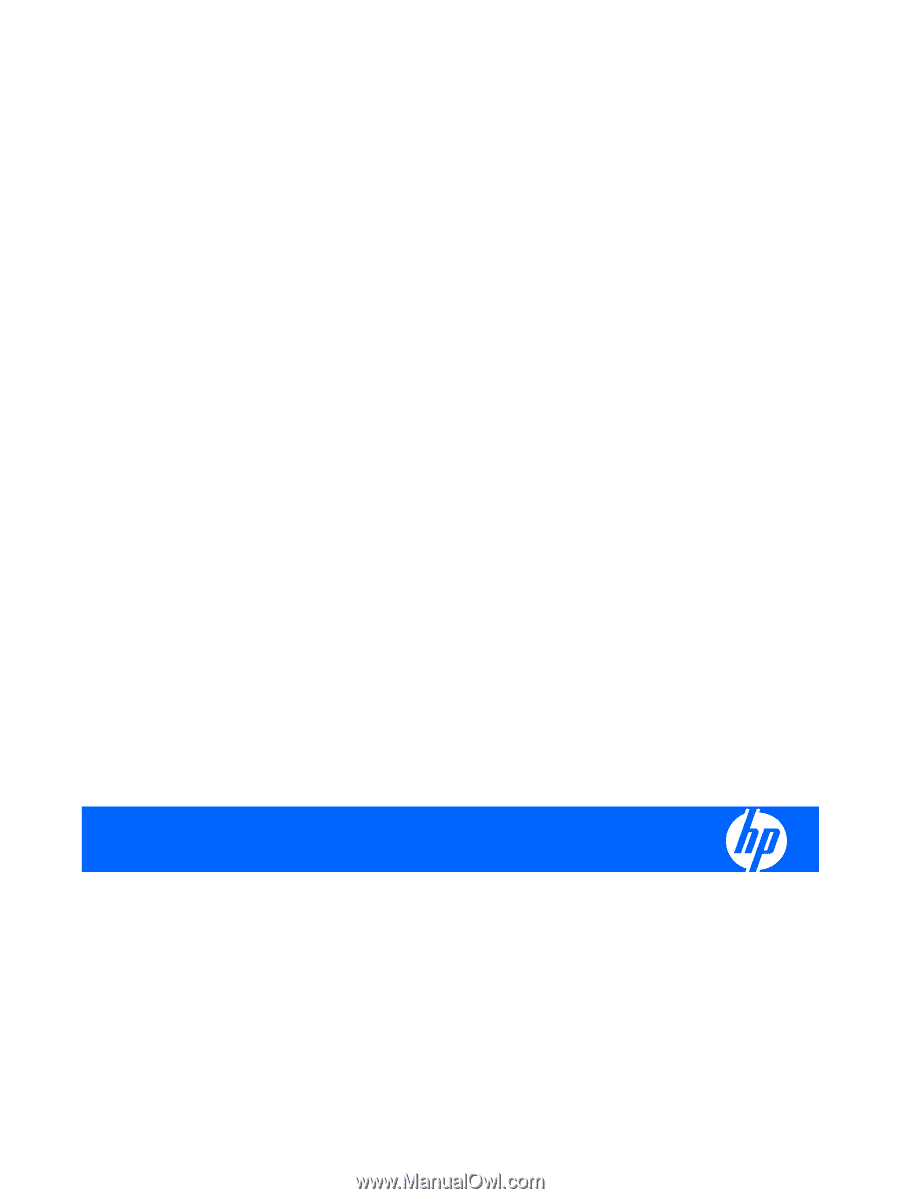
HP Image Manager 5.0
Quick Setup Guide