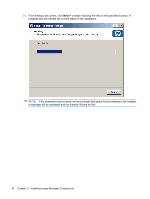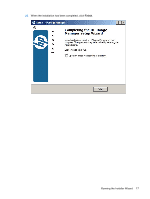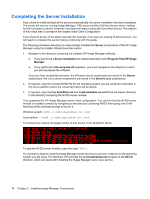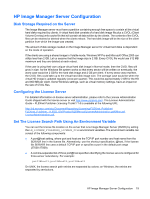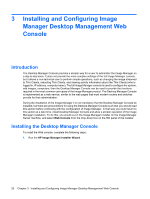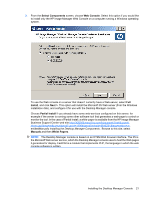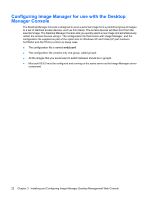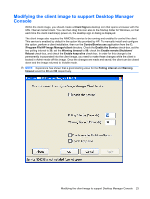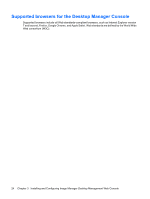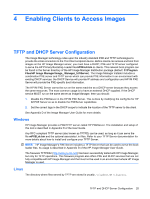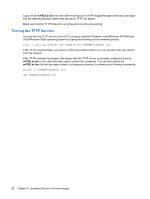HP t5335 HP Image Manager 5.0: Quick Setup Guide - Page 25
Select Components, Web Console, Install, Next >, Partial Install, Manuals, White Papers
 |
View all HP t5335 manuals
Add to My Manuals
Save this manual to your list of manuals |
Page 25 highlights
2. From the Select Components screen, choose Web Console. Select this option if you would like to install only the HP Image Manager Web Console on a computer running a Windows operating system. To use the Web console on a server that doesn't currently have a Web-server, select Full Install, and click Next >. This option will install the Microsoft IIS Web server (from the Windows installation disk), and configure it for use with the Desktop Manager console. Choose Partial Install if you already have some web-services configured on this server; for example if the server is running some other software tool that generates a web-page to control or monitor the tool. In the case of Partial Install, a white-paper is available from the HP Image Manager Business Support Center web site http://h20000.www2.hp.com/bizsupport/TechSupport/ Home.jsp?lang=en&cc=us&prodTypeId=18964&prodSeriesId=3646231&lang=en&cc=us, entitledManually Installing the Desktop Manager Components . Browse to this site, select Manuals and then White Papers. NOTE: The Desktop Manager console is based on an HTML/Web browser interface. The IIS is the Microsoft Web server service, which the Desktop Manager console uses to host the Web pages it generates for display. FastCGI is a module that implements PHP, the language in which the web console software is written. Installing the Desktop Manager Console 21