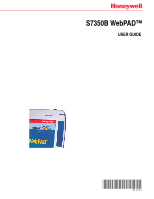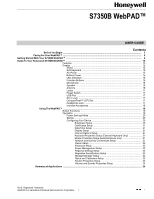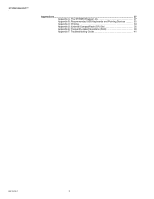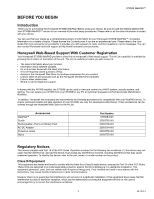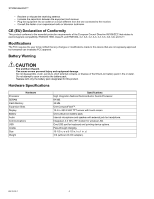Honeywell S7350B Owner's Manual
Honeywell S7350B Manual
 |
View all Honeywell S7350B manuals
Add to My Manuals
Save this manual to your list of manuals |
Honeywell S7350B manual content summary:
- Honeywell S7350B | Owner's Manual - Page 1
S7350B WebPAD™ USER GUIDE 69-1514-1 - Honeywell S7350B | Owner's Manual - Page 2
- Honeywell S7350B | Owner's Manual - Page 3
Contents Before You Begin ...3 Caring For Your WebPAD™ ...5 Getting Started With Your S7350B WebPAD™ ...6 Guide To Your Honeywell S7350B WebPAD™ ...15 Features ...15 Display ...15 Stylus ...15 Soft Keyboard 15 AC Power ...15 Battery Power 15 LED Indicators 16 Function Buttons 16 Microphone 16 - Honeywell S7350B | Owner's Manual - Page 4
WebPAD™ Appendices ...27 Appendix A: The S7350B Wireless Link 27 Appendix B: Recommended USB Keyboards and Pointing Devices .......... 32 Appendix C: Printing 33 Appendix D: External CompactFlash (CF) Slot 35 Appendix E: Frequently Asked Questions (FAQ 36 Appendix F: Troubleshooting Guide - Honeywell S7350B | Owner's Manual - Page 5
Guide first if you encounter any problems. It provides you with answers to many common questions or error messages. You can also contact Honeywell technical support at http://www.honeywell.com/yourhome. Honeywell Web-Based Support With Customer Registration Your Honeywell S7350B WebPAD instructions, - Honeywell S7350B | Owner's Manual - Page 6
S7350B WebPAD™ • made to this device that are not expressly approved by Honeywell can invalidate FCC approval. Battery Warning CAUTION Fire and fire or water. Do not attempt to open or service the battery pack. Replace with only the battery pack 1 in. d. 3 lb (without AC-DC adapter). 69-1514-1 4 - Honeywell S7350B | Owner's Manual - Page 7
, even when using external power. This ensures having the necessary operating power when disconnected from external power. • Keep the device When traveling with your S7350B WebPAD, follow these guidelines: • Disconnect all external equipment from the device. • Take the AC-DC adapter with you. • Hand - Honeywell S7350B | Owner's Manual - Page 8
Fig. 1. S7350B WebPAD in cradle. To communicate with the Internet, your WebPAD requires (see WebPAD Internet connection. Please verify that the WebPAD box includes the following: • WebPAD unit with stylus and battery pack. • AC-DC adapter. • Power cord. • Protective jacket. • Cradle. • User Guide - Honeywell S7350B | Owner's Manual - Page 9
damage. Recharge device using only the AC-DC adapter designated for this WebPAD. The primary source of WebPAD power is the battery pack. A DC-in Jack connects the AC-DC adapter provided (Fig. 4) with the WebPAD to recharge the battery pack. Both the WebPAD and cradle have a DC-in Jack. The AC - Honeywell S7350B | Owner's Manual - Page 10
S7350B WebPAD™ its cradle. Fig. 4. WebPAD with AC-DC adapter. The battery pack (Fig. 5) is visible and accessible from the back of the WebPAD. It provides up to five hours of battery support with typical usage. The battery pack can be recharged only with the recommended AC-DC adapter. See the H-Link - Honeywell S7350B | Owner's Manual - Page 11
S7350B WebPAD™ The WebPAD has the following LEDs on the right front side: LED Power Battery Activity Description Steady green when On or in Sleep mode. Off when device is in Off mode. Rapidly blinking green for five seconds when battery power is inadequate to turn on power. Rapidly blinking amber - Honeywell S7350B | Owner's Manual - Page 12
S7350B WebPAD™ Device Feature Speaker Microphone Stylus Antenna Semi-circular loops Fig. 7. WebPAD speaker and scroll button. Description Single, built-in speaker located in lower left front. Built-in device located in lower right corner. NOTE: Currently not supported in software. Look on H-Link - Honeywell S7350B | Owner's Manual - Page 13
S7350B WebPAD™ Fig. 9. WebPAD left-side view. Power/Sleep Switch Functions Sleep Fully-off Recovery or power on Manual Operation Sleep: Pull/quick release. Fully-off: Pull down on switch and hold for at least four seconds. A beep will sound. From Sleep mode: Pull/ - Honeywell S7350B | Owner's Manual - Page 14
S7350B WebPAD™ Fig. 10. WebPAD right-side view. Fig. 11 shows the bottom-edge view. A rubber cover conceals a headphone jack and a CompactFlash (CF) slot: Device Feature CompactFlash slot Headphone jack - Honeywell S7350B | Owner's Manual - Page 15
pack/ battery pack tabs Cradle docking recesses Contact pins Product label Rubber feet S7350B WebPAD™ Description Lithium-ion device power. Medium securing or releasing battery pack. Support holding WebPAD™ upright when charging, operating or storing. Cradle-charging interface. Model and serial - Honeywell S7350B | Owner's Manual - Page 16
S7350B WebPAD™ Accessory Feature Protective jacket Cradle Description Handling and device protection. WebPAD storage. Support when charging battery pack. Support when operating with USB keyboard, pointing device, or printer. Fig. 14. WebPAD cradle. 69-1514-1 14 - Honeywell S7350B | Owner's Manual - Page 17
GUIDE TO YOUR HONEYWELL S7350B WebPAD™ S7350B WebPAD™ Features Display The 10.4-in. (diagonal) LCD adapter designated for this WebPAD. AC Power The WebPAD primary source of power is the battery pack. A DC-in Jack connects the provided AC-DC adapter to charge the battery pack. The AC-DC adapter - Honeywell S7350B | Owner's Manual - Page 18
the e-mail application and the instructions for reading and sending e-mail Honeywell H-Link. Microphone A built-in microphone is provided with the S7350B WebPAD. It is located in the lower right front corner. For applications supported, see the H-Link. NOTE: Microphone is not currently supported - Honeywell S7350B | Owner's Manual - Page 19
as attachment points for handstraps to carry the device. Power Switch A power switch is located on the lower left edge of the WebPAD. It supports the following functions: • Power On (from Full Power Off and Sleep modes). • Full Power Off. • Manual entry into Sleep mode. 1. Turn on the device from - Honeywell S7350B | Owner's Manual - Page 20
is used with a USB keyboard and/or pointing device and/or printer. NOTE: The cradle for S7350B also supports the charging function. Contact pins on the cradle and the WebPAD are used to recharge the WebPAD through the AC-DC adapter that can be connected to the back of the cradle. 69-1514-1 18 - Honeywell S7350B | Owner's Manual - Page 21
not remove or try to remove the back cover; contact Honeywell H-Link for service assistance. Power On and Off (See Button Functions Section) 1. Turn on power with pull and quick-release of power switch on the left edge of the device. Power LED turns green, indicating device is ready to use. 2. Turn - Honeywell S7350B | Owner's Manual - Page 22
S7350B WebPAD™ Applications/ Utilities "Shortcuts" "Start" Menu "Start" Button Desktop Shortcut "Programs" Menu Right Mouse Click Volume Date/Time Wireless Networking Fig. 15. Windows CE Desktop with Start and Programs Menus and Taskbar. Power Savings Mode The user can use manual and timed - Honeywell S7350B | Owner's Manual - Page 23
ONLY) 1. Double-click Mouse; Mouse Properties window appears. Follow instructions to test the mouse functions; click OK. 2. The Mouse Test applicable to the S7350B WebPAD. 4. Click on the adapter icon or list item to view and modify the related driver information. The adapter settings window dis- - Honeywell S7350B | Owner's Manual - Page 24
manually and type in your address (IP Address, subnet Mask, and Default Gateway.) Specify WINS or DNS by selecting Name Servers tab. Click OK. 6. In the case of the S7350B with a wireless network adapter beyond Power On if item "3." is elected below. You may have to contact your support organization - Honeywell S7350B | Owner's Manual - Page 25
current device settings manually. The S7350B performs this task automatically at several key events including Sleep mode entry and Power Off. Major The general instructions provided by the software may call for keyboard actions such as "Enter" and "Esc". In the case of the S7350B WebPAD, the Stylus - Honeywell S7350B | Owner's Manual - Page 26
S7350B WebPAD™ VOLUME AND SOUNDS PROPERTIES SETUP 1. Double-click Volume and Sounds; Volume and Sounds Properties window displays. 2. Select Volume to set up volume levels with stylus. - Honeywell S7350B | Owner's Manual - Page 27
Services and Options to see window with Services, Compose, Read, Delete, and Storage. 3. Select Services, click Add and select the type of email service you have: IMAP4 or POP3 4. In the Mail Service word processing application. This is included with the S7350B WebPAD. NOTE: You may be able to print - Honeywell S7350B | Owner's Manual - Page 28
The S7350B offers a terminal emulation package to support the terminal paradigm for the WebPAD. You instructed. 3. The System Update procedure is complete. CAUTION System Crash Hazard. Can lose all system information. Do not use battery power during device software/firmware update; use AC power - Honeywell S7350B | Owner's Manual - Page 29
IP address via a DHCP server located in the ISP or elsewhere in the network. The WebPAD is configured for acquisition of an IP address from a DHCP server located in the router. IMPORTANT: Your S7350B WebPAD does not contain specialized or dedicated functions to configure either an 802.11b Router or - Honeywell S7350B | Owner's Manual - Page 30
enabled) on the S7350B and the base stations have to match. Zero configuration will guide the ESSID setup. WEP is "Disabled" as default on the S7350B - it is in the Taskbar in the network adapter is not detected or supported by the S7350B WebPAD. When the S7350B is powered on, you may be presented - Honeywell S7350B | Owner's Manual - Page 31
S7350B WebPAD™ - Select one target from various wireless base stations (Access Points and Wireless Routers) that are detected by the S7350B wireless adapter; - Acknowledge the ESSID acquired by the S7350B's wireless adapter; - Select WEP configuration if applicable (ask your administrator); - Click - Honeywell S7350B | Owner's Manual - Page 32
be displayed. NOTE: Some additional relevant parameters and their description: [Mode] -- Default mode of communication for the S7350B WebPAD is "Infrastructure" where the WebPAD and other wireless clients communicate with a base station or access point. [Transmit Rate] -- The 802.11b protocol - Honeywell S7350B | Owner's Manual - Page 33
Consistent with the interoperability of solutions abiding by the 802.11b standard, these devices are mostly, if not all, compatible with the S7350B WebPAD. The manufacturers cited here are continuing to broaden their offerings while phasing out older or less cost effective hardware. You may want to - Honeywell S7350B | Owner's Manual - Page 34
of such devices less challenging than in the past. Suffice it to say that the compatibility list for such devices for the S7350B WebPAD can be far longer than the sample list provided here. Brand Mouse Microsoft Microsoft Logitech Logitech Keyboard Microsoft Microsoft Name Intellimouse Explorer - Honeywell S7350B | Owner's Manual - Page 35
S7350B WebPAD™ APPENDIX C: PRINTING The S7350B WebPAD supports printing from various applications-IE Browser, WordPad, Inbox: - local printing via the built-in USB port. Local USB port printing currently supports EPSON Stylus and HP DeskJet printers (see Supported USB Printers section). 1. In Port - Honeywell S7350B | Owner's Manual - Page 36
S7350B WebPAD™ Supported Printers Printer Code EPSON Color EPSON C40 EPSON Photo EPSON Color HQ EPSON C40 HQ EPSON C80 HQ EPSON Photo EQ HP DeskJet PCL Inkjet PCL Laser Printer Model & Comments • Quality target-Text & Web Page • Supported Printers-C60, Stylus Color 777, Stylus Color 680, Stylus - Honeywell S7350B | Owner's Manual - Page 37
powering OFF the S7350B. Adhering to the above guidelines will prevent the loss or corruption of information on the internal and external flash memories. Honeywell with the following brands are currently recommended for use with the S7350B WebPAD: • Apacer (www.apacer.com) • SanDisk (www.sandisk. - Honeywell S7350B | Owner's Manual - Page 38
S7350B WebPAD while charging under AC power? 25. How can I maximize the battery life? 26. Can I use different kinds of batteries to power the S7350B WebPAD Customer Service 37. What is the warranty on the S7350B WebPAD? 38. How can I contact customer or technical support? 39. Does Honeywell offer a - Honeywell S7350B | Owner's Manual - Page 39
is placed near the respective control or indicator bar. 7. Can the S7350B WebPAD support these features: • Play MP3 audio? Yes. • Download MP3 files? the WebPAD to a full power-off state. Section 3: Communications 10. What is the communication method for the S7350B WebPAD? The S7350B comes with - Honeywell S7350B | Owner's Manual - Page 40
12. Is the wireless link secure? The wireless link used by the S7350B WebPAD is based on the IEEE 802.11b wireless technology. Security is a common and client adapters that support WEP. The Honeywell S7350B provides both 64- bit and 128-bit encryption. The Honeywell W7351B Router supports 64-bit - Honeywell S7350B | Owner's Manual - Page 41
Honeywell S7350B WebPAD ESSID (also known as a WLAN Service Area ID) is programmed into each 11b RF networks support the same security standards supported by other 802 adapter and charging cradle as often as possible. 26. Can I use different kinds of batteries to power the S7350B WebPAD? No. The S7350B - Honeywell S7350B | Owner's Manual - Page 42
a wireless connection? Yes. If the S7350B is not powered off, you can read the previously S7350B is also equipped with document viewers (Start>Programs>Document Viewer) that can be invoked automatically or manually Customer Service 37. What is the warranty on the S7350B WebPAD? Honeywell provides a - Honeywell S7350B | Owner's Manual - Page 43
F: TROUBLESHOOTING GUIDE Section 1: Power SYMPTOM 1 WebPAD does not turn on when not connected to AC power. POSSIBLE SOLUTION(S) 1: • The power may be too low to run your WebPAD-you will see the Power LED on the front panel blinking. Connect to AC power, and then turn on your Honeywell WebPAD - Honeywell S7350B | Owner's Manual - Page 44
icon is missing, the wireless adapter is undetected by the S7350B. If the icon is highlighted power down your WebPAD (hold the power switch down until the screen goes black and you hear a soft beep). Power your WebPAD screen, contact Honeywell technical support from http://www.honeywell.com/ - Honeywell S7350B | Owner's Manual - Page 45
S7350B WebPAD™ Section 4: Software SYMPTOM 1 Cannot update software. POSSIBLE SOLUTION(S) 1: If the problem exists, service organization or call H-Link. CAUTION System Crash Hazard. Can lose all system information. Do not use battery power during device firmware update; use the AC-DC adapter power - Honeywell S7350B | Owner's Manual - Page 46
S7350B WebPAD™ LIMITED ONE-YEAR WARRANTY Honeywell warrants this product, excluding battery, to be free from defects in the workmanship or materials, under normal use and service, for a period of one (1) year from the date of purchase by the consumer. If, at any time during the warranty period, - Honeywell S7350B | Owner's Manual - Page 47
S7350B WebPAD™ 45 69-1514-1 - Honeywell S7350B | Owner's Manual - Page 48
Automation and Control Products Honeywell Honeywell Limited-Honeywell Limitée 1985 Douglas Drive North 35 Dynamic Drive Golden Valley, MN 55422 Scarborough, Ontario M1V 4Z9 69-1514-1 G.H. Rev. 7-02 Printed in U.S.A. on recycled paper
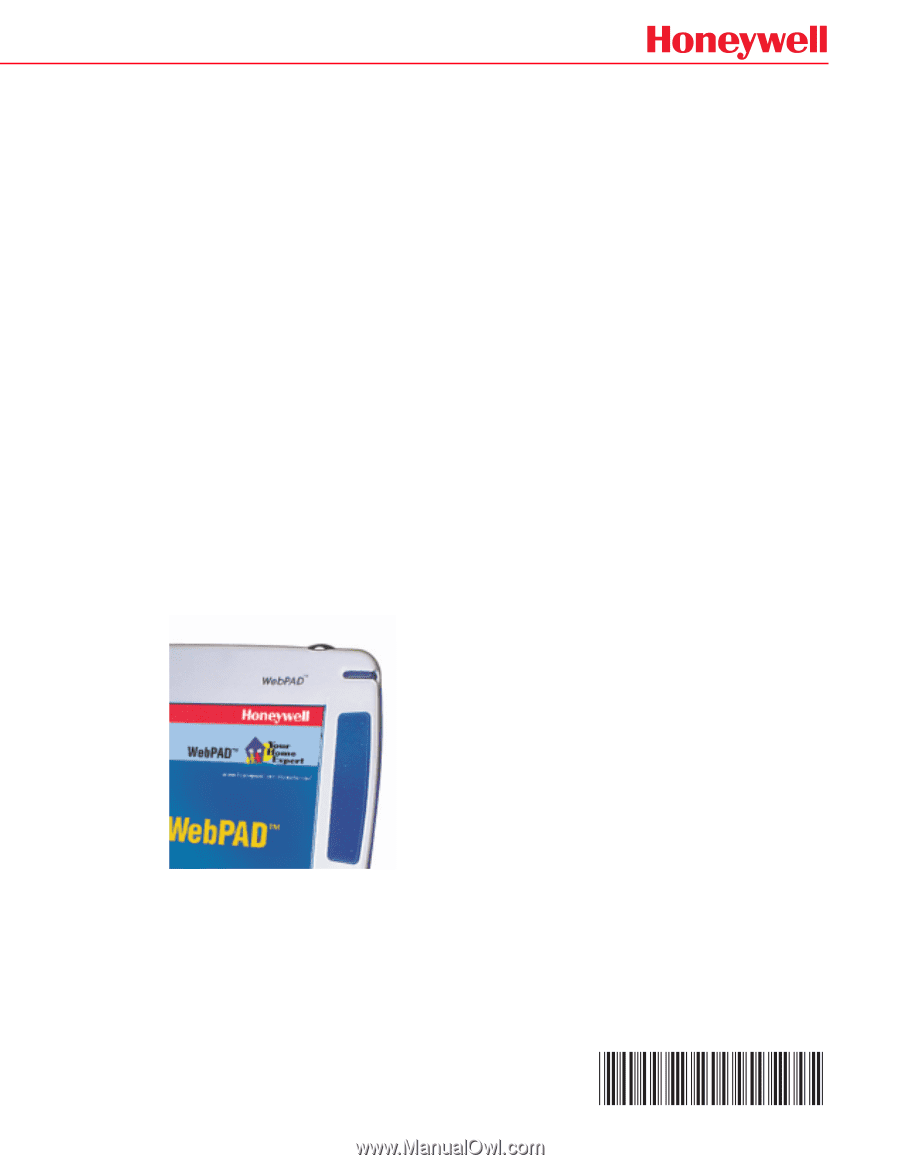
S7350B WebPAD™
USER GUIDE
69-1514-1