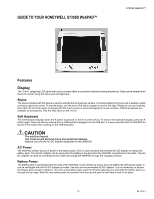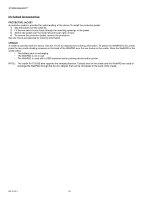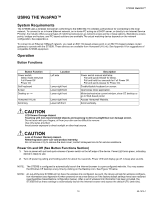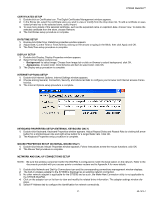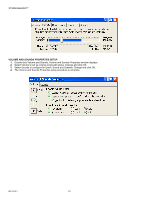Honeywell S7350B Owner's Manual - Page 22
Power Savings Mode, Startup, Configuring Your Device
 |
View all Honeywell S7350B manuals
Add to My Manuals
Save this manual to your list of manuals |
Page 22 highlights
S7350B WebPAD™ Applications/ Utilities "Shortcuts" "Start" Menu "Start" Button Desktop Shortcut "Programs" Menu Right Mouse Click Volume Date/Time Wireless Networking Fig. 15. Windows CE Desktop with Start and Programs Menus and Taskbar. Power Savings Mode The user can use manual and timed methods to extend the battery life of the device during Sleep and Full Off modes: Mode Sleep Full Off Manual Entry Timed Entry Pull/quick-release power switch Control Panel>Power icon>Power Savings tab. Pull and hold power switch for at Control Panel>Power icon>Power least four seconds. Savings tab Exit or Recovery to Active Mode Tap on display or pull/quick-release power switch. Pull/quick-release power switch. Startup 1. Turn on the power and display the main (Windows CE) desktop screen. 2. Click Start on the left bottom of the screen to pop up the Windows CE window. Configuring Your Device 1. Click Start, select Settings, and then click on Control Panel. 2. In Control Panel, select from the utility to configure your device. NOTE: Not all utilities are applicable to the S7350B WebPAD as they are part of a broader ranging operating system. The subsequent discussion cities only the relevant utilities in the Control Panel - "Online" Help (accessible by clicking on "?") modules are available from within most of the utilities to explain the process of functionalists. BRIGHTNESS SETUP 1. Double-click Brightness; Brightness control window appears. 2. Tap on the Up and Down arrows to set the brightness of the display. 3. The brightness level is immediately reflected in the display. Click OK when the brightness is at a comfortable level. 4. The Brightness setup procedure is complete. 69-1514-1 20