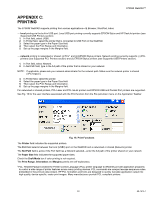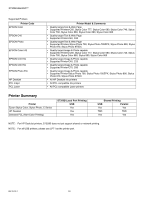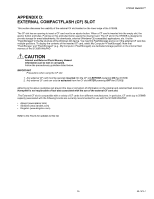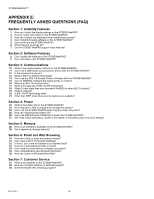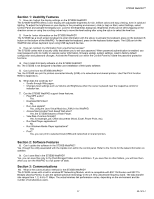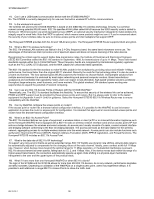Honeywell S7350B Owner's Manual - Page 35
Appendix C, Printing
 |
View all Honeywell S7350B manuals
Add to My Manuals
Save this manual to your list of manuals |
Page 35 highlights
S7350B WebPAD™ APPENDIX C: PRINTING The S7350B WebPAD supports printing from various applications-IE Browser, WordPad, Inbox: - local printing via the built-in USB port. Local USB port printing currently supports EPSON Stylus and HP DeskJet printers (see Supported USB Printers section). 1. In Port field, select USB0. 2. In Printer field, select the printer that is connected to USB Port on the WebPAD. 3. Select the paper type in the Paper Size field. 4. Then select the Print Range and Orientation. 5. Set up the page margins in the Margins field. - network printing to networked or shared: (i) PCL* and (ii) EPSON Stylus printers. Network printing currently supports: (i) PCL printers (see Supported PCL Printers section) and (ii) EPSON Stylus printers (see Supported USB Printers section). 1. In Port field, select Network. 2. In Net Path field, type in the full path of the printer that is shared on your network. NOTE: If applicable, please ask your network administrator for the network path. Make sure the network printer is shared (\\PC1\epson). 3. In Printer field, select the printer. 4. Select the paper type in the Paper Size field. 5. Then select the Print Range and Orientation. 6. Set up the page margins in the Margins field. For networked or shared printers, PCL Laser and PCL InkJet printers and EPSON USB and Parallel Port printers are supported. See Fig. 16 for the user interface associated with the Print function from the File pull-down menu on the Application Taskbar. Fig. 16. Print Functions The Printer field indicates the supported printers. The Port field selects between the local (USB0) port on the WebPAD and a networked or shared (Network) printer. The Net Path field is active if the Port field has a Network selected-enter the full path of the printer shared on your network. The Paper Size field indicates the supported paper sizes. Check the Draft Mode box if color printing is not required. The Print Range, Orientation and Margins panels are self-explanatory. *PCL: Hewlett-Packard created the Printer Control Language (PCL) printer language to efficiently provide application programs to control a wide range of printer features across many printing devices. PCL commands are compact escape sequence codes embedded in the print job data stream. HP PCL formatters and fonts are designed to quickly translate application output into high-quality, device-specific, raster print images. Many manufacturers provide PCL-compliant printers. 33 69-1514-1