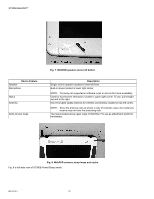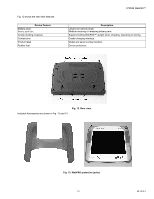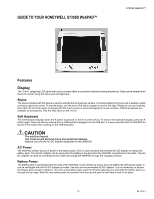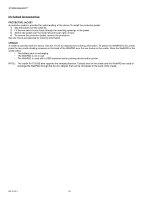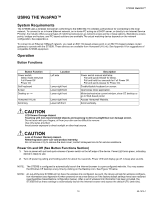Honeywell S7350B Owner's Manual - Page 17
Guide To Your Honeywell S7350b Webpad™
 |
View all Honeywell S7350B manuals
Add to My Manuals
Save this manual to your list of manuals |
Page 17 highlights
GUIDE TO YOUR HONEYWELL S7350B WebPAD™ S7350B WebPAD™ Features Display The 10.4-in. (diagonal) LCD panel with a touch screen offers a convenient mobile browsing experience. Data can be entered from the touch screen using the stylus and soft keyboard. Stylus The stylus included with the device is used to activate the touchscreen surface. It is stored within the device and is partially visible on the top right front corner. To use the stylus, pull the end of the stylus straight out and to the right. Please do not use anything other than the tip of the stylus to interact with the touch screen to avoid damaging the screen surface. Additional styluses are available as accessories. See the Web Store on the H-Link. Soft Keyboard The soft keyboard displays when the K button is pressed on the front of the device. To remove the keyboard display, press the K button again. Data can also be entered from a USB keyboard plugged into the USB port. It is recommended that the WebPAD be stored in the cradle when working on the USB keyboard. CAUTION Fire and Burn Hazard. Can cause severe personal injury and equipment damage. Replace only with the AC-DC adapter designated for this WebPAD. AC Power The WebPAD primary source of power is the battery pack. A DC-in Jack connects the provided AC-DC adapter to charge the battery pack. The AC-DC adapter can be used when the battery is low and when the WebPAD is positioned in its cradle. The ACDC adapter can also be connected to the cradle and charge the WebPAD through the charging contacts. Battery Power The battery pack is accessible from the back of the WebPAD. It can provide up to four hours of battery life with typical usage. It can be recharged with the AC-DC adapter provided. Use only the recommended AC-DC adapter. It is not necessary to access the battery pack except to replace it. To remove the battery pack, push the left and right tabs out, and slide the battery pack out through the top edge. Slide the new battery pack into position from the top and push in both tabs to lock it into place. 15 69-1514-1