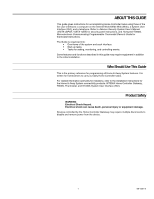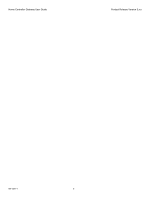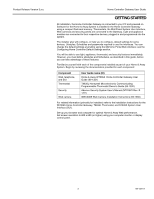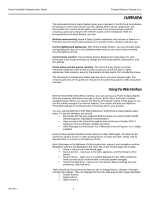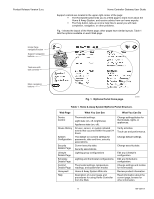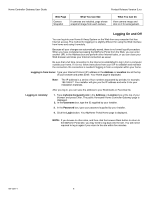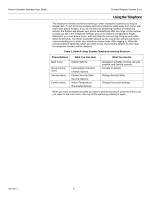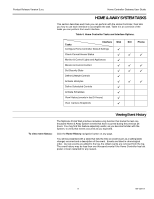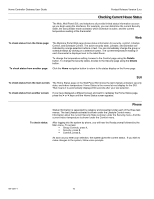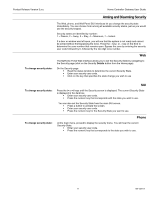Honeywell W7006A Owner's Manual - Page 10
Logging On and Off
 |
View all Honeywell W7006A manuals
Add to My Manuals
Save this manual to your list of manuals |
Page 10 highlights
Home Controller Gateway User Guide Product Release Version 3.x.x Web Page Camera Snapshot What You Can See If cameras are installed, page shows snapshot image from each camera. What You Can Do View camera image and click on it for enlargement. Logging On and Off You can log into your Home & Away System on the Web from any computer that has Internet access. The method for logging in is slightly different for using the Web interface from home and using it remotely. Because all your changes are automatically saved, there is no formal log-off procedure. When you have completed accessing the MyHome Portal from the Web, you can enter another URL in the Address box and perform other Internet tasks, or you can close your Web browser and close your Internet connection as usual. Be sure that a full time connection to the Internet is established to log in from a computer outside your home. If it is not, follow instructions from your ISP to establish and maintain the connection. No connection is needed if logging in from a computer within your home. Logging in from home: Type your Internet Protocol (IP) address in the Address or Location box at the top of your browser and press Enter. Your Home page is displayed. Note: The IP address is a series of four numbers separated by periods; for example, 196.168.8.7. Your installer will give you the IP address and write it into your installation materials. After you log in, you can save the address to your Bookmarks or Favorites file. Logging in remotely: 1. Type myhome.honeywell.com in the Address or Location box at the top of your browser and press Enter. The public Honeywell Home Controller Gateway page is displayed. 2. In the Username box, type the ID supplied by your installer. 3. In the Password box, type your password supplied by your installer. 4. Click the Login button. Your MyHome Portal Home page is displayed. NOTE: If you browse to other sites, and then click the browser Back button to return to the MyHome Portal site, you may need to log back into the site. You will not be required to log in again if you return to the site within five minutes. 69-1321-1 6