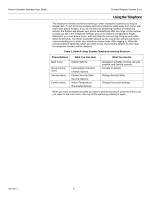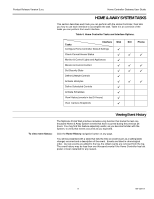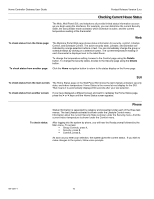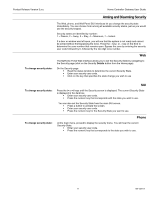Honeywell W7006A Owner's Manual - Page 16
Setting Lights and Appliances from the Web
 |
View all Honeywell W7006A manuals
Add to My Manuals
Save this manual to your list of manuals |
Page 16 highlights
Home Controller Gateway User Guide Product Release Version 3.x.x Setting Lights and Appliances from the Web To display status information for lights and appliances: To check or change the brightness of a light: To check or change the state of an appliance: You can change the brightness of individual lights and turn appliances off and on from the MyHome Portal. Click the Device Control navigation button on the Home page, then click the Lights or Appliances option on the Device Control page. Click the Device Control navigation button on the Home page, then click the Lights option on the Device Control page. Click the desired brightness level button (Off, On, or a percentage) under the name of the light. When the setting takes effect, the button is displayed in blue with white letters. Click the Device Control navigation button on the Home page, then click the Appliances option on the Device Control page. Click the On or Off button under the appliance name. When the setting takes effect, the button is displayed in blue with white letters. NOTE: The Home & Away System communicates differently with different types of X10 devices. Changes made directly to some lights or appliances are not communicated to the MyHome Portal. For example, if you manually turn off a light that was turned on by a Schedule, the Portal continues to show the light as on. The table below indicates which X10 devices tell the Home & Away System when their state is manually changed. X10 Device 1-way light modules 1-way light switches 1-way appliance modules 2-way light modules 2-way light switches 2-way appliance modules OnQ Advanced Lighting Control (ALC) Lighting Communicates changes made at the device itself? No No No No Yes No Yes 69-1321-1 12