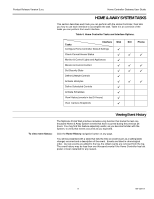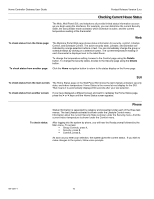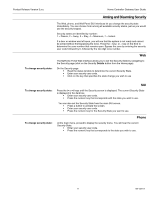Honeywell W7006A Owner's Manual - Page 18
Telephone, Using Lifestyle Modes
 |
View all Honeywell W7006A manuals
Add to My Manuals
Save this manual to your list of manuals |
Page 18 highlights
Home Controller Gateway User Guide Product Release Version 3.x.x 2. Press the button next to the system mode option until the correct mode setting is displayed. 3. Press OK to save the change (press Back to cancel the change). To change fan mode: To set a thermostat setting: 1. On the Comfort screen, press the button next to the system/fan settings option. 2. Press the button next to the fan mode option until the correct mode setting is displayed. 3. Press OK to save the change (press Back to cancel the change). Telephone 1. At the main menu, press 3. You will hear the current room temperature followed by the comfort options. 2. Press the number of the option you want: Press 1 to decrease the main thermostat temperature setting by 1° Press 2 to increase the main thermostat temperature setting by 1° Press 3 to decrease the second thermostat temperature setting by 1° Press 4 to increase the second thermostat temperature setting by 1° Continue pressing the option until you hear the temperature you want. (If you have only one thermostat, you will not hear options 3 and 4.) Using Lifestyle Modes Lifestyle Control enables you to enter one command to the Home & Away System Controller that causes several lighting devices to change state simultaneously. For example, when you arrive home from work, you might want to turn on the porch and front hall lights. The Home Lifestyle could be defined to set the lights on. Then, when you arrive home, all you'll have to do is activate the Home Lifestyle to set up the house the way you like it. Activate a Lifestyle Control manually or through Scheduled Control. Devices remain in the state defined by the Lifestyle until one of the following actions occurs: ! A change is made at the device itself, ! Another Lifestyle is activated, or ! A Schedule is activated. The Home & Away System Controller lets you define six Lifestyles to control lighting and appliances. Set the name of each Lifestyle from the Change Lifestyle page and define each any way you wish. Lifestyles can be programmed with light and appliance events, as listed below. 69-1321-1 14