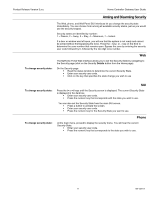Honeywell W7006A Owner's Manual - Page 20
Using Scheduled Control
 |
View all Honeywell W7006A manuals
Add to My Manuals
Save this manual to your list of manuals |
Page 20 highlights
Home Controller Gateway User Guide Product Release Version 3.x.x Activating Lifestyles After you define at least one Lifestyle, you can use the Web, Phone, or Wall Panel SUI interfaces to activate the Lifestyle. To activate a Lifestyle: Web You can activate Lifestyles manually from the Home Page (or you can include them as events in a Schedule, see Scheduled Control procedures below). 1. Display the Home page. 2. Click the selection button next to the name of the Lifestyle you wish to activate. Home Controller displays a message confirming your selections. Click OK to complete the activation. Home Controller shows the new Lifestyle in the Last Lifestyle-activated status line but does not show the activated Lifestyle selection button pushed in. SUI To activate a Lifestyle Group: 1. Press the > or < keys until the Lifestyle Control page is displayed. 2. Using the keypad, press the number of the Lifestyle you want to activate. 3. Press OK to save the change (press Back to cancel the change). To activate a Lifestyle Group: Phone 1. At the main menu, press 1. You will hear the last Lifestyle activated followed by the Lifestyle Control options. 2. Press the number of the Lifestyle you want to activate. Using Scheduled Control Scheduled Control lets you set times for changing lights, appliances, thermostats, and Lifestyles. Although you cannot change the names of these Schedules, you can define them any way you wish. Schedules can be programmed with Lifestyle, light, and appliance events, as listed below. Event Lifestyle Activation Thermostat system settings Thermostat fan settings Thermostat temperature settings Security settings Appliance settings Light settings Can event can be programmed in a Schedule? Yes No No No No Yes Yes Schedules do not require manual activation like Lifestyles do. Once you have added an event to one of the Schedules, that event will automatically be activated at the programmed time and on the programmed day. The Home & Away System provides eight 24-hour Schedules one for each day of the week and Vacation. ! Daily schedules operate from 12:00 am through 11:59 pm for the specified day. ! The Vacation Schedule overrides daily Schedules. It helps you maintain a lived-in look while you are away from your home. The Vacation Schedule 69-1321-1 16