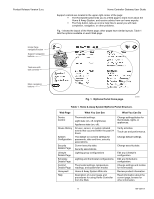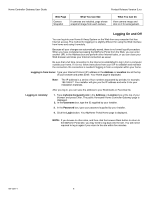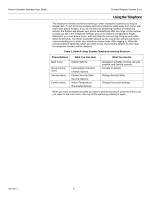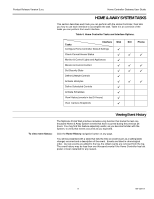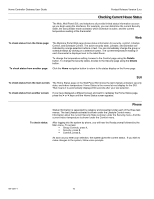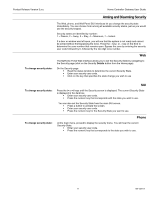Honeywell W7006A Owner's Manual - Page 14
Checking Current House Status
 |
View all Honeywell W7006A manuals
Add to My Manuals
Save this manual to your list of manuals |
Page 14 highlights
Home Controller Gateway User Guide Product Release Version 3.x.x Checking Current House Status The Web, Wall Panel SUI, and telephone all provide limited status information as soon as you begin using the interfaces. For example, you can determine the current Security State, the last Lifestyle mode activated, which Schedule is active, and the current temperature reading at the thermostat. Web To check status from the Home page: The MyHome Portal Web page shows status information for security, comfort, Lifestyle Control, and Schedule Control. The active security state, Lifestyle, and Schedule are indicated by orange selection buttons or text. You can immediately change the group or schedule status by clicking on a selection button. The current temperature reading of each thermostat is displayed next to the label Room. To change the temperature setting, browse to the Comfort page using the Details button. To change the security states, browse to the Security page using the Details button. To check status from another page: Click the Home navigation button to return to the status display on the Home page. SUI To check status from the main screen: The Home Status page on the Wall Panel SUI shows the last Lifestyle activated, security state, and indoor temperature. Home Status is the normal at-rest display for the SUI. That means it is automatically displayed 60 seconds after your last selection. To check status from another screen: If you have displayed a different screen and want to redisplay the Home Status page, press the > or < keys until the Home Status screen appears. To check status: Phone Status information is separated by category and presented under each of the three task menus. The last Lifestyle activated is shown under the Lifestyle Control menu. Information about the current Security State is shown under the Security menu. And the current indoor temperature is shown under the Comfort menu. After logging into the system by phone, you will hear the Ready prompt followed by the Main menu. To access: ! Group Controls, press 1. ! Security, press 2. ! Comfort, press 3. As soon as you enter your selection, the system gives the current status. If you wish to make changes to the system, follow voice prompts. 69-1321-1 10