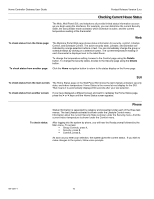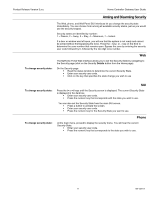Honeywell W7006A Owner's Manual - Page 19
Defining Lifestyles
 |
View all Honeywell W7006A manuals
Add to My Manuals
Save this manual to your list of manuals |
Page 19 highlights
Product Release Version 3.x.x. Home Controller Gateway User Guide Event type Thermostat system settings Thermostat fan settings Thermostat temperature settings Security Settings Appliance settings Light settings Can event can be programmed in a Group? No No No No Yes Yes After you define Lifestyles, you can activate them manually from the Home & Away System Controller interfaces. If you would like more automatic control of devices, you can schedule Lifestyles to automatically activate on specific days at specific times, using the Scheduled Control page. NOTE: The Home & Away System Controller interfaces identify a Lifestyle Last Activated. Because Lifestyles are not continuous states, the last activated Lifestyle may no longer be in effect. Continuing the example from above, the Home Controller could show Home as the Last Lifestyle Activated, but the porch and front hall lights may have been turned off at their switches. Defining Lifestyles You define all Lifestyles from the MyHome Portal Web interface: 1. Click the Details button in the Lifestyles area of the Home page. Home Controller displays the Lifestyles page. 2. Select the Lifestyles you wish to define under the Show all events for the group heading. Then click the Change button next to the name of the Lifestyles you want to define. Home Controller responds by adding selection buttons next to each event in the group and displaying Delete and Add buttons in the instruction area of the page. 3. Add or Delete events as needed. To add an event: a. Click the appropriate Add button (an appliance or a light). Home Controller displays an add dialog for the device type you selected. b. Select the name of the device to add from the first drop-down list. c. Select device settings: − For Appliances, select the State (on or off). − For Lights, select the brightness Level (on, off, or percentage). d. Click OK to close the dialog. (Click Cancel if you decide not to add this event to the Group.) To delete an event: a. Click the selection button next to the event you wish to delete. b. Click the Delete button. Home Controller displays a message confirming your selections. c. Click OK to complete the deletion. To change an event: a. Delete the event you want to change. b. Then follow the Add procedure to re-enter the event with new settings. 15 69-1321-2