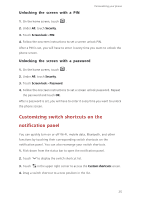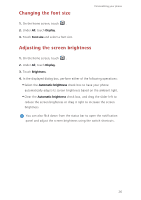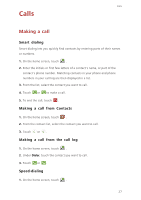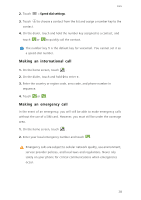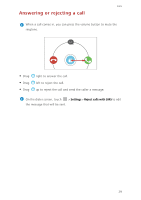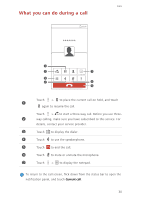Huawei Ascend G730 Ascend G730 User Guide - Page 35
What you can do during a call, Current call
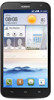 |
View all Huawei Ascend G730 manuals
Add to My Manuals
Save this manual to your list of manuals |
Page 35 highlights
Calls What you can do during a call 1 2 7 3 4 6 5 Touch > to place the current call on hold, and touch 1 again to resume the call. Touch > to start a three-way call. Before you use three- 2 way calling, make sure you have subscribed to this service. For details, contact your service provider. 3 Touch to display the dialer. 4 Touch to use the speakerphone. 5 Touch to end the call. 6 Touch to mute or unmute the microphone. 7 Touch > to display the notepad. To return to the call screen, flick down from the status bar to open the notification panel, and touch Current call. 30
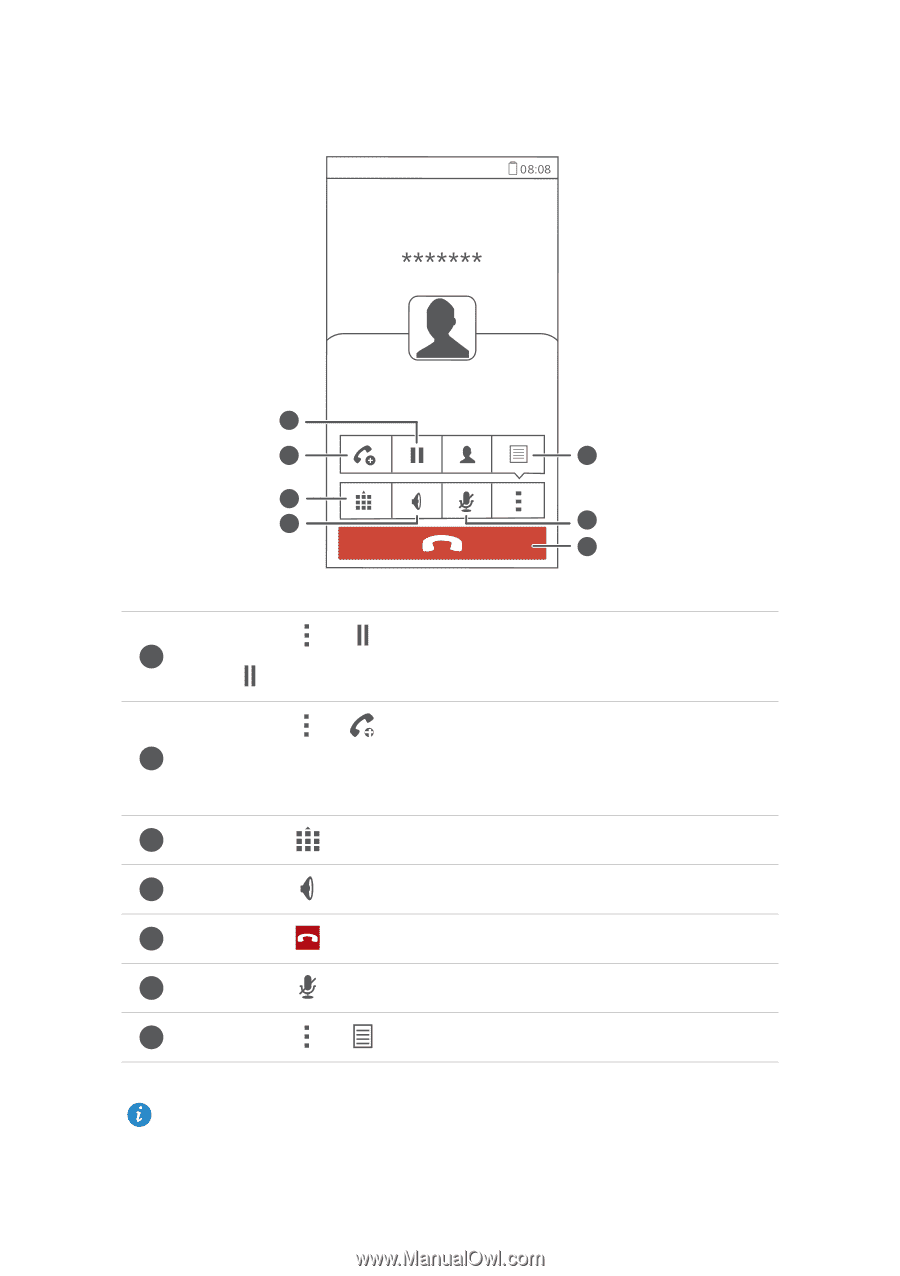
Calls
30
What you can do during a call
To return to the call screen, flick down from the status bar to open the
notification panel, and touch
Current call
.
Touch
>
to place the current call on hold, and touch
again to resume the call.
Touch
>
to start a three-way call. Before you use three-
way calling, make sure you have subscribed to this service. For
details, contact your service provider.
Touch
to display the dialer.
Touch
to use the speakerphone.
Touch
to end the call.
Touch
to mute or unmute the microphone.
Touch
>
to display the notepad.
1
2
3
4
5
6
7
1
2
3
4
5
6
7