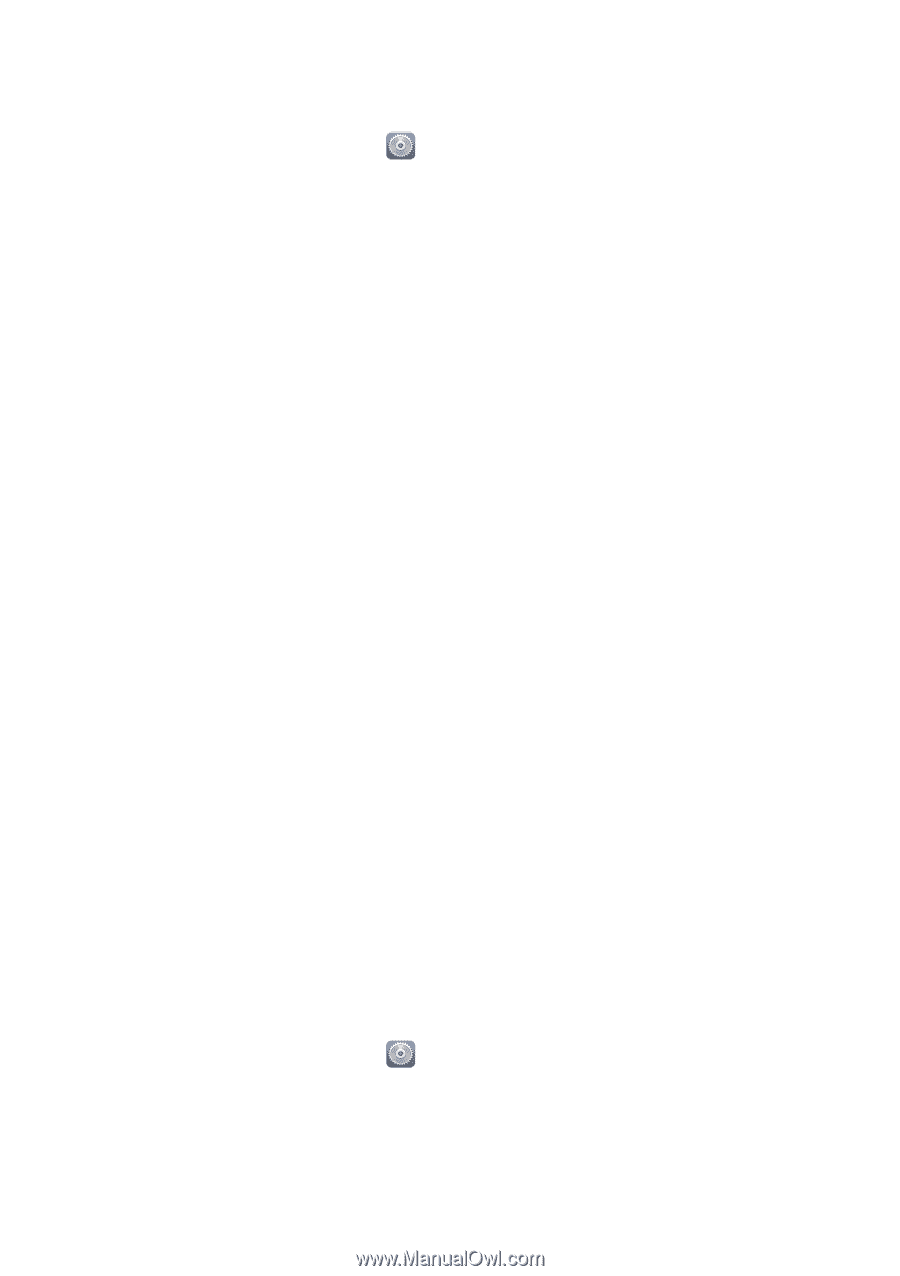Huawei Ascend G730 Ascend G730 User Guide - Page 88
Display settings, Turning on or off do not disturb mode, Display, Brightness, Automatic brightness
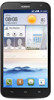 |
View all Huawei Ascend G730 manuals
Add to My Manuals
Save this manual to your list of manuals |
Page 88 highlights
Display settings Phone settings 1. On the home screen, touch . 2. Under All, touch Display. 3. On the Display screen, you can: • Touch Brightness to adjust the screen brightness. To manually adjust the brightness, clear the Automatic brightness check box. • Touch Wallpaper to set the lock screen and home screen wallpapers. • Select or clear the Auto-rotate screen check box to turn on or off the screen auto-rotate function. If this function is turned on, your screen's orientation will automatically change with the way you hold your phone when you perform certain operations, such as browsing a web page, viewing a picture, or writing a message. • Touch Sleep to set a screen timeout period. If idle for the specified period, your phone automatically locks its screen to save battery power. • Touch Screen Candy to turn on or off the screen saver. If this function is enabled, the screen saver will automatically run while your phone is being charged. • Touch Font size to change the display font size. • Touch Font style to change the display font style. Turning on or off do not disturb mode To avoid being disturbed when you need to focus on important business, turn on do not disturb mode. In do not disturb mode, your phone will ring only when you receive calls from allowed contacts. Other calls will be rejected, and message and other notification tones will be muted. 1. On the home screen, touch . 2. Under All, touch Do not disturb. 3. On the Do not disturb screen, you can: 83