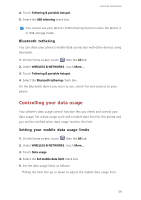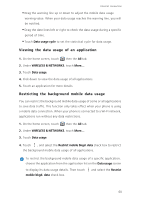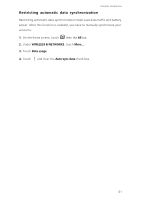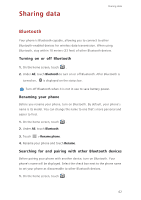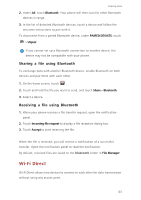Huawei Ascend G730 Ascend G730 User Guide - Page 63
Sharing your phone's mobile data connection, Wi-Fi hotspot, USB tethering - usb driver
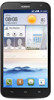 |
View all Huawei Ascend G730 manuals
Add to My Manuals
Save this manual to your list of manuals |
Page 63 highlights
Internet connection Sharing your phone's mobile data connection Wi-Fi hotspot Your phone can function as a Wi-Fi hotspot for other devices, sharing its mobile data connection. 1. On the home screen, touch then the All tab. 2. Under WIRELESS & NETWORKS, touch More.... 3. Touch Tethering & portable hotspot. 4. Select the Portable Wi-Fi hotspot check box to turn on Wi-Fi hotspot. 5. Touch Configure Wi-Fi hotspot. 6. Set the Wi-Fi hotspot's name, encryption mode, and key. When other devices want to access your phone's network, this key must be entered. It is recommended that you set the encryption mode to WPA2 PSK to better secure the Wi-Fi network. 7. Touch Save. On the device you want to use, search for and connect to your phone's Wi-Fi network. USB tethering You can share your phone's data connection with a computer using a USB cable. To use USB tethering, you may need to install your phone's driver on the computer or establish a corresponding network connection, depending on your computer's operating system. 1. Use a USB cable to connect your phone to the computer. 2. On the home screen, touch then the All tab. 3. Under WIRELESS & NETWORKS, touch More.... 58