Huawei Ascend G730 Ascend G730 User Guide - Page 51
Switching between email accounts, Removing an email account, Modifying email account settings, Inbox
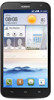 |
View all Huawei Ascend G730 manuals
Add to My Manuals
Save this manual to your list of manuals |
Page 51 highlights
Email •Touch to go back to the previous email. •Touch to skip to the next email. Mail retrieval may be slightly delayed, depending on the network condition. Touch to refresh the inbox. Switching between email accounts If you have logged into multiple email accounts on your phone, switch to the one you want to use before you view or send emails. 1. On the home screen, touch . 2. Touch the email address on the top to display your email account list. 3. Touch an email account you want to use. Removing an email account 1. On the home screen, touch . 2. On the Inbox screen, touch > Settings. 3. Select the account you want to remove. 4. Touch Remove account then OK. After you remove an email account, your phone will no longer send or receive emails using that account. Modifying email account settings 1. On the home screen, touch . 2. On the Inbox screen, touch > Settings to set the following items: • Touch General to modify the font size of the email text and the screen displayed after you delete an email. •Touch an email account to modify your signature, set how often the inbox is refreshed, and set the notification tone for new emails. 46















