Huawei Ascend G730 Ascend G730 User Guide - Page 49
Email, Adding a POP3 or IMAP email account, Adding an Exchange account
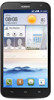 |
View all Huawei Ascend G730 manuals
Add to My Manuals
Save this manual to your list of manuals |
Page 49 highlights
Email Email Adding a POP3 or IMAP email account Certain parameters must be set when you add a POP3 or IMAP email account. For details, contact your email service provider. 1. On the home screen, touch . 2. Select an email account type. 3. Enter your Email address and Password, and touch Next. 4. Follow the onscreen instructions to configure the email settings. The system then automatically connects to the server and checks server settings. When the email account is set up, the Inbox screen is displayed. To add more email accounts, touch the Inbox screen. > Settings > NEW ACCOUNT on Adding an Exchange account Exchange is an email system developed by Microsoft to implement communication inside an enterprise. Some email service providers also provide Exchange accounts for individuals and families. Certain parameters must be set when you add an Exchange account. For details, contact your email service provider. 1. On the home screen, touch . 2. Touch Exchange. 3. Enter your Email address, Domain, Username, and Password. Then, touch Next. 44















