Huawei Ascend G730 Ascend G730 User Guide - Page 41
Searching for a contact, Editing a contact, Adding a contact to your favorites, Settings
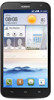 |
View all Huawei Ascend G730 manuals
Add to My Manuals
Save this manual to your list of manuals |
Page 41 highlights
Contacts 2. Touch > Settings > Copy contacts and choose from where you want to copy the contacts. 3. Touch the contacts you want to copy or touch All to select all contacts. 4. Touch COPY and choose where you want to paste the contacts. Searching for a contact 1. On the home screen, touch . 2. Enter the contact name or initials. Matching results are displayed as you type. For example, to search for John Doe, enter John Doe or JD. Editing a contact 1. On the home screen, touch . 2. Touch and hold the contact you want to edit, and touch Edit. 3. Edit the contact information. 4. Touch SAVE. Adding a contact to your favorites 1. On the home screen, touch . 2. Under Favorites, touch . 3. Touch the contact you want to add to favorites or touch All to select all contacts, and then touch ADD. You can also touch your favorites. on a contact details screen to add the contact to 36















