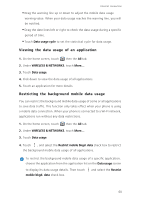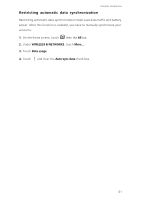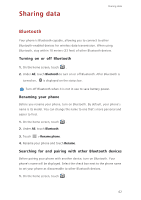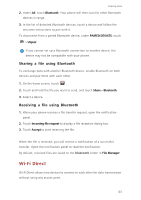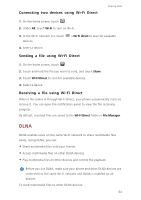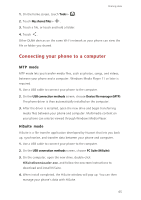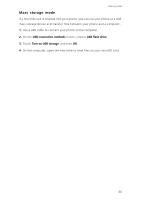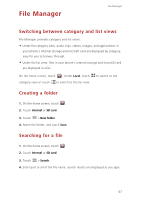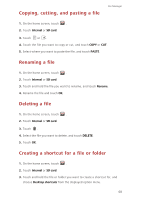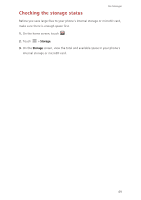Huawei Ascend G730 Ascend G730 User Guide - Page 70
Connecting your phone to a computer, MTP mode, HiSuite mode
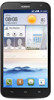 |
View all Huawei Ascend G730 manuals
Add to My Manuals
Save this manual to your list of manuals |
Page 70 highlights
Sharing data 1. On the home screen, touch Tools > . 2. Touch My shared files > . 3. Touch a file, or touch and hold a folder. 4. Touch . Other DLNA devices on the same Wi-Fi network as your phone can view the file or folder you shared. Connecting your phone to a computer MTP mode MTP mode lets you transfer media files, such as photos, songs, and videos, between your phone and a computer. Windows Media Player 11 or later is required. 1. Use a USB cable to connect your phone to the computer. 2. On the USB connection methods screen, choose Device file manager (MTP). The phone driver is then automatically installed on the computer. 3. After the driver is installed, open the new drive and begin transferring media files between your phone and computer. Multimedia content on your phone can only be viewed through Windows Media Player. HiSuite mode HiSuite is a file transfer application developed by Huawei that lets you back up, synchronize, and transfer data between your phone and computer. 1. Use a USB cable to connect your phone to the computer. 2. On the USB connection methods screen, choose PC Suite (HiSuite). 3. On the computer, open the new drive, double-click HiSuiteDownLoader.exe, and follow the onscreen instructions to download and install HiSuite. 4. When install completed, the HiSuite window will pop up. You can then manage your phone's data with HiSuite. 65