Huawei Ascend G730 Ascend G730 User Guide - Page 80
Notification manager, Startup manager, Permission manager, Rules
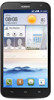 |
View all Huawei Ascend G730 manuals
Add to My Manuals
Save this manual to your list of manuals |
Page 80 highlights
Phone Manager 3. On the Permission manager screen, you can view and set rights for your applications. Notification manager Some applications may push all kinds of notifications to your phone. Notification manager lets you set restriction rules on notifications to avoid receiving unnecessary information. 1. On the home screen, touch . 2. Flick left on the lower part of the screen, and touch Notification manager. 3. On the Notification manager screen, you can: • Touch Rules to view applications that may send notifications to the notification panel and set push rights for your applications. • Touch Log to view the blocked notifications. Startup manager 1. On the home screen, touch . 2. Flick left on the lower part of the screen, and touch Startup manager. 3. On the Startup manager screen, you can: •Select an application to have it run automatically at system startup. •Deselect an application to prevent it from running at system startup. 75















