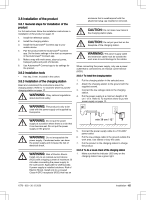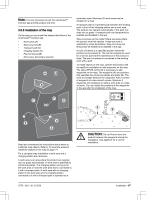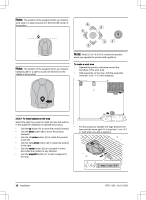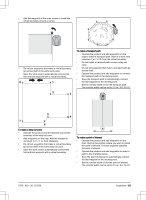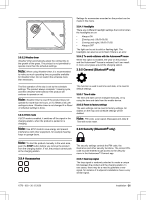Husqvarna AUTOMOWER 550 EPOS Owner Manual - Page 16
Installation of the reference station, 8.5 Automower, Connect, 8.6 Husqvarna Fleet Services, 8.7
 |
View all Husqvarna AUTOMOWER 550 EPOS manuals
Add to My Manuals
Save this manual to your list of manuals |
Page 16 highlights
2. If the indicator LED lamp does not have a green light, do a check of the installation. Refer to To install the charging station on page 15 and LED indicator lamp on the charging station on page 34. 3.8.4 Installation of the reference station Install the reference station according to the instructions in the Operator's manual for the reference station. 3.8.5 Automower® Connect Automower® Connect is a free app for your mobile device. Use the app for installation, settings and operation of your product. You can also find more information for example about alarm and statistics in the Automower® Connect app. The app gives 2 modes of connectivity: Long-range cellular connectivity and Short-range Bluetooth® connectivity. • Dashboard that shows the current status of the product and the battery state of charge. • Account shows an overview of the account settings and the unit format can be set. • My mowers can manage all the products paired to your account and add new ones. Note: All countries do not support cellular connection to Automower® Connect because of regional specified cellular systems. The included Automower® Connect lifetime service only applies if there is a third part subsupplier of 2G/4G available in the operational area. 3.8.5.1 To install the Automower® Connect app 1. Download the Automower® Connect app on your mobile device. 2. Sign up for a Husqvarna account in the Automower® Connect app. 3. An e-mail is sent to the registered e-mail address. Follow the instructions in the e-mail in less than 24 hours to validate your account. 4. Log in to your Husqvarna account in the Automower® Connect app. 3.8.5.2 Automower® Direct You can use Automower® Direct if you have the Automower® Connect app and the PIN code for the product but no Husqvarna account. Automower® Direct uses short-range Bluetooth® communication. Husqvarna cannot guarantee the time period or coverage of the long-range cellular connectivity. Use Bluetooth® to communicate with the product if you are in short-range of the product. 3.8.6 Husqvarna Fleet Services™ Husqvarna Fleet Services™ is a cloud solution that gives the commercial fleet manager an overview of all products. It also gives the fleet manager the possibility to control all products remotely. Husqvarna Fleet Services™ is available as a web service and as an app. When you use the Husqvarna Fleet Services™ app you will be redirected to the Automower® Connect app. For more information about Husqvarna Fleet Services™, refer to www.husqvarna.com. 3.8.6.1 To connect to the product with Husqvarna Fleet Services™ 1. Download the Husqvarna Fleet Services™ app and Automower® Connect app to your mobile device. 2. Log on to the Husqvarna Fleet Services™ app. 3. Follow the instructions about how to pair the product with Husqvarna Fleet Services™. 3.8.7 To do the basic settings When the product is switched on for the first time, there are some basic settings to do before the product can start to operate. You must pair the product and the Automower® Connect app to be able to install objects on the map, change the settings and operate the product. You can enter the Automower® Connect app directly or via the Husqvarna Fleet Services™ app. 1. Switch on the product. Note: The Bluetooth® pairing mode is active for 3 minutes. If pairing has not been successful within this time period, switch off the product and then switch on the product again. 2. Log on to your Husqvarna account in the Automower® Connect app. 3. Start Bluetooth® on your mobile device. 4. Select My mowers in the Automower® Connect app, and then select add your product. 5. Enter the factory PIN code. 6. Pair the product and the reference station. 7. Pair the product and the charging station. 8. Select if you want to enable the GeoFence. 16 - Installation 1576 - 003 - 30.12.2020