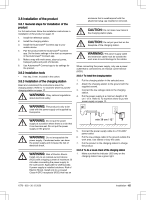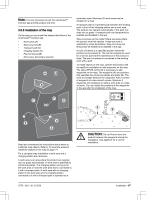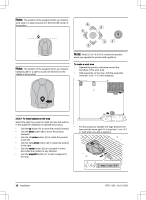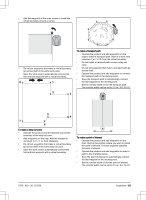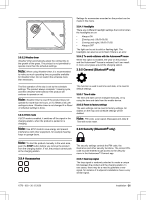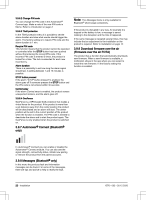Husqvarna AUTOMOWER 550 EPOS Owner Manual - Page 19
the last waypoint to the docking point.
 |
View all Husqvarna AUTOMOWER 550 EPOS manuals
Add to My Manuals
Save this manual to your list of manuals |
Page 19 highlights
• Add the waypoint at the outer corner to install the virtual boundary around a corner. • Do not set waypoints that make a virtual boundary go across itself in the same work area. • Save the work area to automatically connect the first and last waypoint with a virtual boundary. 8 1 2 3 To make a transport path • Operate the product and add waypoints on the map to install a transport path. Start in a work area minimum 1 m / 3.3 ft. from the virtual boundary. • Do not install a transport path across a stay-out zone. • Do not set waypoints that make a transport path go across itself. • Operate the product and add waypoints to connect the transport path to the docking point. • Save the transport path to automatically connect the last waypoint to the docking point. • Set the corridor width (A) for the transport path. The corridor width can be set to 2-5 m / 6.6-16.4 ft. 5 4 7 6 To make a stay-out zone • Operate the product counterclockwise around the boundary of the stay-out zone. • Add waypoints on the map. Add the waypoints minimum 3 cm / 1 in. from obstacles. • Do not set waypoints that make a virtual boundary go across itself in the same stay-out zone. • Save the work area to automatically connect the first and last waypoint with a virtual boundary. A To make a point of interest • Operate the product and add waypoints on the map. Start at the position where you want to install the point of interest. The first waypoint specifies the point of interest. • Operate the product and add waypoints to make a path to the charging station. • Save the point of interest to automatically connect the last waypoint to the docking point. • Set the corridor width (A) for the point of interest. The corridor width can be set to 2-5 m / 6.6-16.4 ft. 1576 - 003 - 30.12.2020 Installation - 19