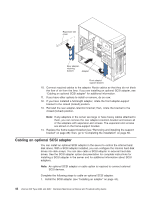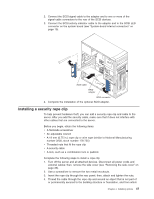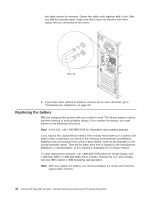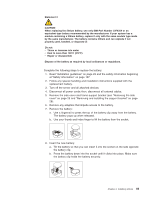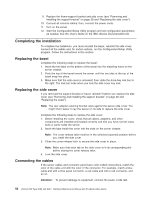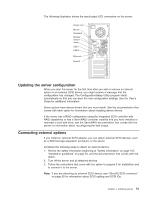IBM 8482 User Manual - Page 61
Updating the server configuration, Connecting external options, User's, Guide
 |
UPC - 000435244659
View all IBM 8482 manuals
Add to My Manuals
Save this manual to your list of manuals |
Page 61 highlights
2 1 The following illustration shows the input/output (I/O) connectors on the server. Power cord Mouse Keyboard Parallel Serial 1 Video USB 1 USB 2 Ethernet Serial 2 Updating the server configuration When you start the server for the first time after you add or remove an internal option or an external SCSI device, you might receive a message that the configuration has changed. The Configuration/Setup Utility program starts automatically so that you can save the new configuration settings. See the User's Guide for additional information. Some options have device drivers that you must install. See the documentation that comes with each option for information about installing device drivers. If the server has a RAID configuration using the integrated SCSI controller with RAID capabilities or has a ServeRAID controller installed and you have installed or removed a hard disk drive, see the ServeRAID documentation that comes with the server for information about reconfiguring the disk arrays. Connecting external options If you install an optional SCSI adapter, you can attach external SCSI devices, such as a SCSI storage expansion enclosure, to the server. Complete the following steps to attach an external device: 1. Review the safety information beginning at "Safety information" on page 107, "Installation guidelines" on page 23, and the documentation that comes with the option. 2. Turn off the server and all attached devices. 3. Follow the instructions that come with the option to prepare it for installation and to connect it to the server. Note: If you are attaching an external SCSI device, see "Ultra320 SCSI connector" on page 55 for information about SCSI cabling and SCSI IDs. Chapter 4. Installing options 51