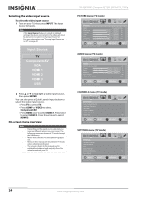Insignia NS-42E760A12 User Manual (English) - Page 28
Selecting the video input source, On-screen menu overview, HDMI 1, Component/AV
 |
View all Insignia NS-42E760A12 manuals
Add to My Manuals
Save this manual to your list of manuals |
Page 28 highlights
Selecting the video input source To select the video input source: 1 Turn on your TV, then press INPUT. The Input Source list opens. Note If the Input Sensor feature is turned on (default setting), the device connected to the video jack must be turned on to select it in the Input Source list. For more information, see "Turning Input Sensor on or off" on page 42. Input Source TV Component/AV VGA HDMI 1 HDMI 2 HDMI 3 USB 2 Press S or T to highlight a video input source, then press ENTER. You can also press a Quick Launch input button to select the video input source. • Press TV to select TV. • Press COMP or VIDEO to select Component/AV. • Press HDMI once to select HDMI 1. Press twice to select HDMI 2. Press three times to select HDMI 3. On-screen menu overview Notes • • • • Depending on the signal source selected, you may see different options on your screen. The following menus are shown in TV mode (except the USB menu). Menu items that are not selectable are grayed out. Menus in this manual are described in TV mode, unless otherwise indicated. The screens shown in this manual are for explanation purposes and may vary from the actual screens on your TV. NS-42E760A12 Insignia 42" LED-LCD HDTV, 1080p PICTURE menu (TV mode) Picture Mode Brightness Contrast Color Tint Sharpness PICTURE AUDIO CHANNELS SETTINGS USB Energy Savings 48 50 60 0 +10 MOVE OK ENTER SELECT Adjust settings to affect picture quality MENU PREVIOUS EXIT EXIT AUDIO menu (TV mode) Audio SRS TruSurround HD Treble Bass Balance Auto Volume Digital Audio/SPDIF PICTURE AUDIO CHANNELS SETTINGS USB On 32 32 0 Off PCM MOVE OK ENTER SELECT Adjust settings to affect sound quality MENU PREVIOUS EXIT EXIT CHANNELS menu (TV mode) Channels Auto Channel Search Add/Skip Channels Favorites Channel Labels Channel Strength Audio Only PICTURE AUDIO CHANNELS SETTINGS USB Off MOVE OK ENTER SELECT Adjust channel options MENU PREVIOUS EXIT EXIT SETTINGS menu (TV mode) Settings Parental Controls Closed Caption Time Menu Settings Auto Input Sensing Input Labels PICTURE AUDIO CHANNELS SETTINGS USB On MOVE OK ENTER SELECT Set various TV options MENU PREVIOUS EXIT EXIT 24 www.insigniaproducts.com