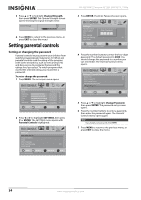Insignia NS-42E760A12 User Manual (English) - Page 39
Locking control buttons, Blocking unrated TV, SETTINGS, ENTER, Parental Controls, Button Lock
 |
View all Insignia NS-42E760A12 manuals
Add to My Manuals
Save this manual to your list of manuals |
Page 39 highlights
Insignia 42" LED-LCD HDTV, 1080p Locking control buttons When the button lock is turned On, the buttons on the front of your TV are locked and you can only operate your TV using the remote control. To lock control buttons: 1 Press MENU. The on-screen menu opens. Picture Mode Brightness Contrast Color Tint Sharpness PICTURE AUDIO CHANNELS SETTINGS USB Energy Savings 48 50 60 0 +10 MOVE OK ENTER SELECT Adjust settings to affect picture quality MENU PREVIOUS EXIT EXIT 2 Press W or X to highlight SETTINGS, then press T or ENTER. The SETTINGS menu opens with Parental Controls highlighted. Settings Parental Controls Closed Caption Time Menu Settings Auto Input Sensing Input Labels PICTURE AUDIO CHANNELS SETTINGS USB On MOVE OK ENTER SELECT Set TV parental controls MENU PREVIOUS EXIT EXIT 3 Press ENTER. The Enter Password screen opens. 4 Press the number buttons to enter the four-digit password. The SETTINGS-Parental Controls menu opens with Button Lock highlighted. PICTURE Settings • Parental Controls Button Lock Off Block Unrated TV On USA Parental Locks Canadian Parental Locks Change Password RRT5 AUDIO CHANNELS SETTINGS USB Off Off MOVE OK ENTER SELECT Do not lock the buttons on the TV MENU PREVIOUS EXIT EXIT 5 Press ENTER. 6 Press S or T to select On (locks the buttons) or Off (unlocks the buttons). 7 Press MENU to return to the previous menu, or press EXIT to close the menu. Blocking unrated TV To block unrated TV: 1 Press MENU. The on-screen menu opens. Picture Mode Brightness Contrast Color Tint Sharpness PICTURE AUDIO CHANNELS SETTINGS USB Energy Savings 48 50 60 0 +10 MOVE OK ENTER SELECT Adjust settings to affect picture quality MENU PREVIOUS EXIT EXIT Settings Parental Controls Closed Caption Time Menu Settings Auto Input Sensing Input Labels PICTURE AUDIO CHANNELS SETTINGS USB Enter Password On MOVE OK ENTER SELECT Enter your 4-digit password. Default is 0000. MENU PREVIOUS EXIT EXIT 2 Press W or X to highlight SETTINGS, then press T or ENTER. The SETTINGS menu opens with Parental Controls highlighted. Settings Parental Controls Closed Caption Time Menu Settings Auto Input Sensing Input Labels PICTURE AUDIO CHANNELS SETTINGS USB On MOVE OK ENTER SELECT Set TV parental controls MENU PREVIOUS EXIT EXIT www.insigniaproducts.com 35