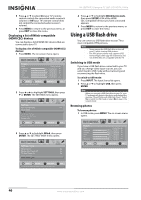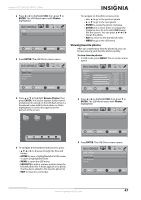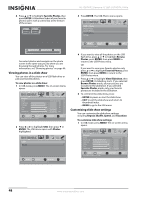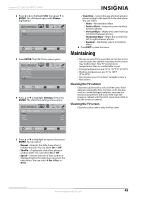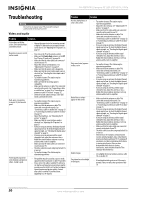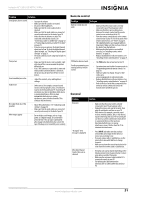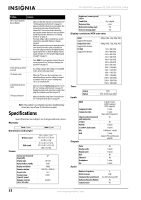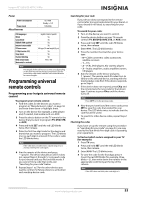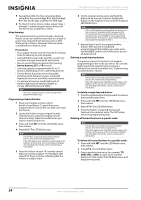Insignia NS-42E760A12 User Manual (English) - Page 53
Maintaining, Cleaning the TV cabinet, Cleaning the TV screen
 |
View all Insignia NS-42E760A12 manuals
Add to My Manuals
Save this manual to your list of manuals |
Page 53 highlights
Insignia 42" LED-LCD HDTV, 1080p 2 Press W or X to highlight USB, then press T or ENTER. The USB menu opens with Photos highlighted. USB Photos PICTURE AUDIO CHANNELS SETTINGS USB MOVE OK ENTER SELECT MENU PREVIOUS View photos form a USB device that is connected to the TV EXIT EXIT 3 Press ENTER. The USB-Photos menu opens. USB • Photos Browse Photos Favorite Photos View Slideshow Settings PICTURE AUDIO CHANNELS SETTINGS USB MOVE OK ENTER Change slideshow settings SELECT MENU PREVIOUS EXIT EXIT 4 Press S or T to highlight Settings, then press ENTER. The USB-Photo-Settings menu opens. PICTURE USB • Photo • Settings Repeat Shuffle Speed Transition AUDIO CHANNELS SETTINGS USB On Off 4 sec None • Transition-Selects the way photos transition when moving to the next file in the slide show. You can select: • None-No transition effect. • Fade to Black-Fades the screen to black between photos. • Vertical Wipe-Wipes the screen from top to bottom between photos. • Horizontal Wipe-Wipes the screen from left to right between photos. • Random-Randomly selects a transition effect. 6 Press EXIT to close the menu. Maintaining • Do not use your TV in areas that are too hot or too cold, because the cabinet may warp or the screen may malfunction. Your TV works best in temperatures that are comfortable to you. • Storage temperatures are 32° to 122°F (0° to 50°C). • Working temperatures are 41° to 104°F (5° to 40°C). • Do not place your TV in direct sunlight or near a heat source. Cleaning the TV cabinet Clean the cabinet with a soft, lint-free cloth. If the cabinet is especially dirty, moisten a soft, lint-free cloth in a weak detergent solution, squeeze the excess moisture from the cloth, then wipe the screen or cabinet with the cloth. Use a clean cloth to dry the screen or cabinet. Cleaning the TV screen Clean the screen with a soft, lint-free cloth. MOVE OK ENTER SELECT Repeat the slideshow when it reaches the end MENU PREVIOUS EXIT EXIT 5 Press S or T to highlight an option, then press ENTER. You can select: • Repeat-Repeats the slide show when it reaches the end. You can select On or Off. • Shuffle-Displays the slide show photo in random order. You can select On or Off. • Speed-Sets the amount of time a photo is displayed before the slide show moves to the next photo. You can select 4 Sec, 6 Sec, or 8 Sec. www.insigniaproducts.com 49