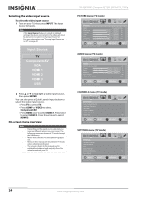Insignia NS-42E760A12 User Manual (English) - Page 32
Adjusting the computer image, Reset Picture Settings
 |
View all Insignia NS-42E760A12 manuals
Add to My Manuals
Save this manual to your list of manuals |
Page 32 highlights
• Overscan-Adjusts the picture's reproduction rate. You can select On or Off. • Color Temperature-Selects the color temperature. You can select Cool (to enhance the blues), Normal, or Warm (to enhance the reds). • Noise Reduction-Selects the noise reduction mode to reduce picture noise (snow). You can select Low, Middle, High, or Off. • Backlight-Sets the overall brilliance of the screen.You cannot adjust the backlight if the Mode is set to Vivid, Energy Savings, or Theater. PICTURE AUDIO CHANNELS SETTINGS USB Picture • Advanced Video Aspect Ratio Wide Overscan On Color Temperature Cool Noise ReduAcdtaiopntive Contrast ON Backlight Dynamic Contrast Ratio ON Advanced Contrast OFF Middle OFF 43 MOVE OK ENTER SELECT MENU PREVIOUS Automatically adjust picture detail and brightness EXIT EXIT • Advanced Contrast-Adjusts advanced contrast options. You can select: • Adaptive Contrast-Automatically adjusts picture detail and brightness. You can select On or Off. • Dynamic Contrast Ratio-Enhances the contrast ratio between light and dark areas of the picture. You can select On or Off. • Reset Picture Settings-Resets all picture settings to factory mode. 4 Press W or X to adjust the option, or press S or T to select a setting. 5 Press MENU to return to the previous menu, or press EXIT to close the menu. Adjusting the computer image To adjust the computer image: 1 Make sure that your TV is in VGA mode. For more information, see "Selecting the video input source" on page 24. 2 Press MENU. The on-screen menu opens. Picture Mode Brightness Contrast Color Tint Sharpness PICTURE AUDIO CHANNELS SETTINGS USB Energy Savings 48 50 60 0 +10 MOVE OK ENTER SELECT Adjust settings to affect picture quality MENU PREVIOUS EXIT EXIT NS-42E760A12 Insignia 42" LED-LCD HDTV, 1080p 3 Press W or X to highlight SETTINGS, then press T or ENTER. The SETTINGS menu opens. Settings Input Labels INlink Computer Settings Component Settings System Info Reset to Default PICTURE AUDIO CHANNELS SETTINGS USB MOVE OK ENTER SELECT MENU PREVIOUS Set options for when a computer is connected to the TV EXIT EXIT 4 Press S or T to highlight Computer Settings, then press ENTER. The SETTINGS-Computer Settings menu opens. PICTURE Settings Computer Settings Auto Adjust H. Position V. Position Clock Phase Reset Computer Settings AUDIO CHANNELS SETTINGS USB 50 50 50 50 MOVE OK ENTER SELECT MENU PREVIOUS Adjust to the PC signal timing automatically when Yes EXIT EXIT 5 Press S or T to highlight an option, then press ENTER to access the option. You can select: • Auto Adjust-Automatically adjusts the image settings such as position and phase. • H. Position-Moves the image right or left. • V. Position-Moves the image up or down. • Clock-Adjusts the sample frequency. • Phase-Adjusts the focus of stable images. • Reset Computer Settings-Resets all computer settings to factory mode. 6 Press W or X to adjust the option, or press S or T to select a setting. 7 Press MENU to return to the previous menu, or press EXIT to close the menu. 28 www.insigniaproducts.com