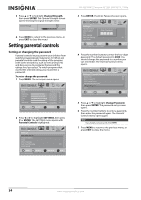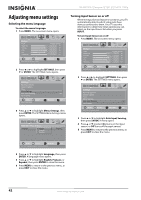Insignia NS-42E760A12 User Manual (English) - Page 43
Selecting the analog closed captioning mode, Customizing digital closed captioning styles
 |
View all Insignia NS-42E760A12 manuals
Add to My Manuals
Save this manual to your list of manuals |
Page 43 highlights
Insignia 42" LED-LCD HDTV, 1080p 3 Press S or T to highlight Closed Caption, then press ENTER. The SETTINGS-Closed Caption menu opens. 3 Press S or T to highlight Closed Caption, then press ENTER. The SETTINGS-Closed Caption menu opens. PICTURE Settings Closed Caption Caption Control Analog Caption Digital Caption Digital CC Settings AUDIO CHANNELS SETTINGS USB CC Off CC1 CC1 MOVE OK ENTER SELECT Adjust Closed Captioning settings MENU PREVIOUS EXIT EXIT PICTURE Settings Closed Caption Caption Control Analog Caption Digital Caption Digital CC Settings AUDIO CHANNELS SETTINGS USB CC On CC1 CS1 MOVE OK ENTER SELECT MENU PREVIOUS Set Closed Caption for standard (Analog) programs EXIT EXIT 4 Press S or T to highlight Caption Control, then press ENTER. A menu opens. 5 Press S or T to select CC Off (turns off closed captioning), CC On (turns on closed captioning), or CC On When Mute (turns on closed captioning when the sound is muted). 6 Press MENU to return to the previous menu, or press EXIT to close the menu. Note You can also press CCD to turn closed captioning on or off. Selecting the analog closed captioning mode To select the analog closed captioning mode: 1 Press MENU. The on-screen menu opens. Picture Mode Brightness Contrast Color Tint Sharpness PICTURE AUDIO CHANNELS SETTINGS USB Energy Savings 48 50 60 0 +10 MOVE OK ENTER SELECT Adjust settings to affect picture quality MENU PREVIOUS EXIT EXIT 2 Press W or X to highlight SETTINGS, then press T or ENTER. The SETTINGS menu opens. Settings Parental Controls Closed Caption Time Menu Settings Auto Input Sensing Input Labels PICTURE AUDIO CHANNELS SETTINGS USB On MOVE OK ENTER SELECT Adjust Closed Captioning settings MENU PREVIOUS EXIT EXIT 4 Press S or T to highlight Analog Caption, then press ENTER. A menu opens. 5 Press S or T to select an analog caption setting. You can select: • CC1 through CC4-Closed captioning appears in a small banner across the bottom of the screen. CC1 is usually the "printed" version of the audio. CC2 through CC4 display content provided by the broadcaster. • Text1 through Text4-Closed captioning that covers half or all of the screen. Text1 through Text4 display content provided by the broadcaster. 6 Press MENU to return to the previous menu, or press EXIT to close the menu. Customizing digital closed captioning styles To customize digital closed captioning styles: 1 Press MENU. The on-screen menu opens. Picture Mode Brightness Contrast Color Tint Sharpness PICTURE AUDIO CHANNELS SETTINGS USB Energy Savings 48 50 60 0 +10 MOVE OK ENTER SELECT Adjust settings to affect picture quality MENU PREVIOUS EXIT EXIT 2 Press W or X to highlight SETTINGS, then press T or ENTER. The SETTINGS menu opens. Settings Parental Controls Closed Caption Time Menu Settings Auto Input Sensing Input Labels PICTURE AUDIO CHANNELS SETTINGS USB On MOVE OK ENTER SELECT Adjust Closed Captioning settings MENU PREVIOUS EXIT EXIT www.insigniaproducts.com 39