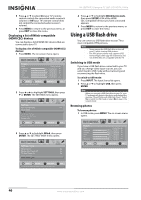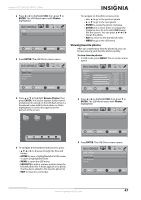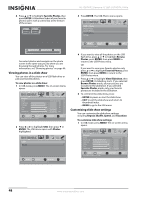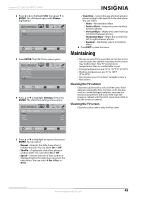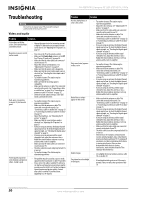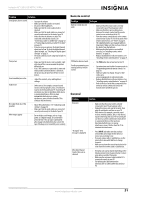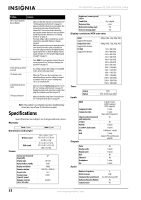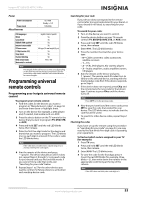Insignia NS-42E760A12 User Manual (English) - Page 52
Viewing photos in a slide show, Customizing slide show settings, Browse Photos
 |
View all Insignia NS-42E760A12 manuals
Add to My Manuals
Save this manual to your list of manuals |
Page 52 highlights
4 Press S or T to highlight Favorite Photos, then press ENTER. A thumbnail index of your favorite photos opens with a control bar at the bottom of the screen. File name File name NS-42E760A12 Insignia 42" LED-LCD HDTV, 1080p 3 Press ENTER. The USB-Photos menu opens. USB • Photos Browse Photos Favorite Photos View Slideshow Settings PICTURE AUDIO CHANNELS SETTINGS USB MOVE Number of Files : 2 OK ENTER SELECT EXIT EXIT You select photos and navigate on the photo screen in the same way you do when you are browsing through photos. For more information, see "Browsing photos" on page 46. Viewing photos in a slide show You can view all the photos on a USB flash drive or just your favorite photos. To view photos in a slide show: 1 In USB mode, press MENU. The on-screen menu opens. Picture Mode Brightness Contrast Color Tint Sharpness PICTURE AUDIO CHANNELS SETTINGS USB Energy Savings 48 50 60 0 +10 MOVE OK ENTER SELECT Adjust settings to affect picture quality MENU PREVIOUS EXIT EXIT 2 Press W or X to highlight USB, then press T or ENTER. The USB menu opens with Photos highlighted. USB Photos PICTURE AUDIO CHANNELS SETTINGS USB MOVE OK ENTER SELECT MENU PREVIOUS View photos form a USB device that is connected to the TV EXIT EXIT MOVE OK ENTER SELECT View your photos in a slideshow MENU PREVIOUS EXIT EXIT 4 If you want to view all the photos on the USB flash drive, press S or T to highlight Browse Photos, press ENTER, then press MENU to return to the USB-Photos menu. OR If you want to view your favorite photos only, press S or T to highlight Favorite Photos, press ENTER, then press MENU to return to the USB-Photos menu. 5 Press S or T to highlight View Slideshow, then press ENTER. A slideshow starts. If you selected Browse Photos mode, all your pictures are included in the slideshow. If you selected Favorite Photos mode, only your favorite photos are included in the slideshow. 6 To control in the slide show, press: • ENTER to pause or start the slide show. • EXIT to exit the slide show and return to thumbnail index. • MENU to go to the USB menu. Customizing slide show settings You can customize the slide show settings, including Repeat, Shuffle, Speed, and Transition. To customize slide show settings: 1 In USB mode, press MENU. The on-screen menu opens. Picture Mode Brightness Contrast Color Tint Sharpness PICTURE AUDIO CHANNELS SETTINGS USB Energy Savings 48 50 60 0 +10 MOVE OK ENTER SELECT Adjust settings to affect picture quality MENU PREVIOUS EXIT EXIT 48 www.insigniaproducts.com