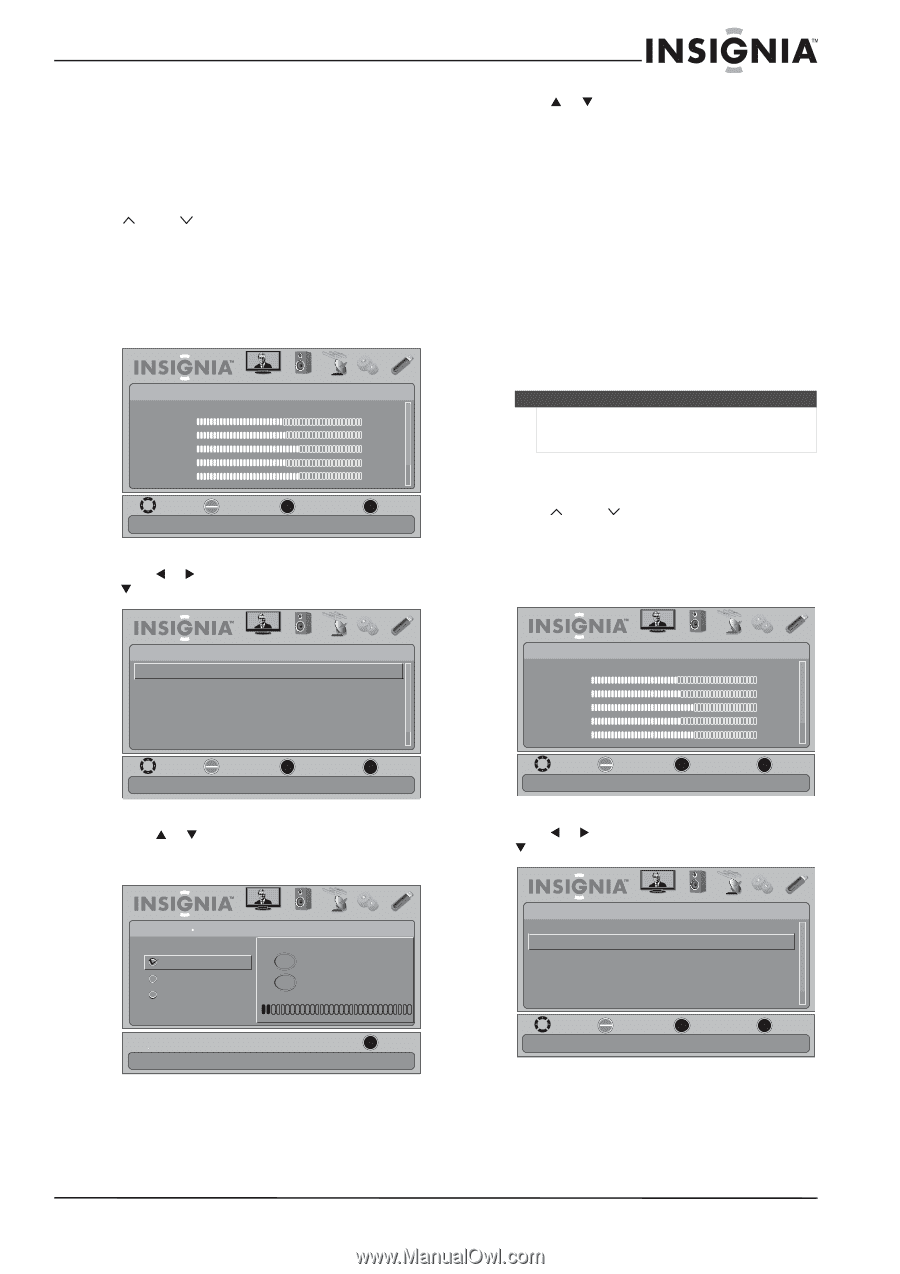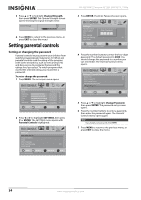Insignia NS-42E760A12 User Manual (English) - Page 35
Changing channel settings, Automatically scanning for channels, Hiding channels
 |
View all Insignia NS-42E760A12 manuals
Add to My Manuals
Save this manual to your list of manuals |
Page 35 highlights
Insignia 42" LED-LCD HDTV, 1080p Changing channel settings Automatically scanning for channels When you scan for channels, your TV searches for channels with signals and stores the channel information in the channel list. When you press CH or CH , your TV goes to the next or previous channel in the channel list. If the TV signal source changes, for example you change from an outdoor antenna to cable TV (no box), you need to scan for channels. To automatically scan for channels: 1 Press MENU. The on-screen menu opens. Picture Mode Brightness Contrast Color Tint Sharpness PICTURE AUDIO CHANNELS SETTINGS USB Energy Savings 48 50 60 0 +10 MOVE OK ENTER SELECT Adjust settings to affect picture quality MENU PREVIOUS EXIT EXIT 2 Press W or X to highlight CHANNELS, then press T or ENTER. The CHANNELS menu opens. 4 Press S or T to highlight Antenna, Cable, or Cable/Satellite Box, then press ENTER. • If you are using an antenna for a standard or HD TV signal, select Antenna. • If your cable is connected directly to the TV (using no tuner box), select Cable. • If your cable is connected to your TV through a tuner box, select Cable/Satellite Box. If you selected Antenna or Cable, your TV searches automatically for available channels in your area and stores the channel information in the channel list. This may take several minutes. While searching, the TV displays a progress report. Or, If you selected Cable/Satellite Box, the channel search is not necessary. Note You can press EXIT to stop the auto channel search, but you will need to run the auto channel search again to create a channel list. Hiding channels You can hide channels in the channel list. When you press CH or CH , your TV skips the hidden channels. You can still tune to a hidden channel by pressing the number buttons for the channel. To hide channels: 1 Press MENU. The on-screen menu opens. Channels Auto Channel Search Add/Skip Channels Favorites Channel Labels Channel Strength Audio Only PICTURE AUDIO CHANNELS SETTINGS USB Off MOVE OK ENTER SELECT Automatically search for channels. MENU PREVIOUS EXIT EXIT Picture Mode Brightness Contrast Color Tint Sharpness PICTURE AUDIO CHANNELS SETTINGS USB Energy Savings 48 50 60 0 +10 MOVE OK ENTER SELECT Adjust settings to affect picture quality MENU PREVIOUS EXIT EXIT 3 Press S or T to highlight Auto Channel Search, then press ENTER. The CHANNELS-Auto Channel Search screen opens. PICTURE AUDIO Channels Auto Channel Search Choose Your TV Source Antenna 0 CHANNELS SETTINGS USB Digital Channels Cable Cable/Satellite Box 0 Analog Channels Scanning for digital channels Channel scan may take 20+ minutes EXIT EXIT 2 Press W or X to highlight CHANNELS, then press T or ENTER. The CHANNELS menu opens. Channels Auto Channel Search Add/Skip Channels Favorites Channel Labels Channel Strength Audio Only PICTURE AUDIO CHANNELS SETTINGS USB Off MOVE OK ENTER SELECT MENU PREVIOUS Manually add and skip channels in your program list EXIT EXIT www.insigniaproducts.com 31