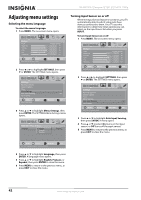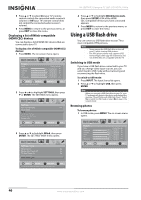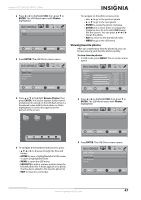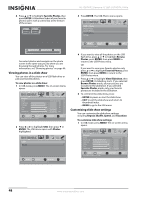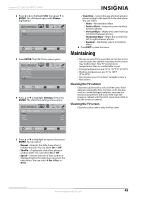Insignia NS-42E760A12 User Manual (English) - Page 48
Using INlink, Turning INlink on or off, Turning Device Auto Power Off on or off
 |
View all Insignia NS-42E760A12 manuals
Add to My Manuals
Save this manual to your list of manuals |
Page 48 highlights
NS-42E760A12 Insignia 42" LED-LCD HDTV, 1080p Using INlink INlink lets you control HDMI CEC-compatible devices connected to the HDMI jacks on your TV using the remote control that came with your TV. To use INlink, you must set the INlink Control option on the SETTINGS-INlink menu to On. Note • HDMI cables must be used to connect HDMI CEC-compatible devices to your TV. • The connected device's HDMI CEC feature must be turned on. • If you connect an HDMI device that is not HDMI CEC-compatible, the INlink Control option does not work. Turning INlink on or off To turn INlink on or off: 1 Press MENU. The on-screen menu opens. Picture Mode Brightness Contrast Color Tint Sharpness PICTURE AUDIO CHANNELS SETTINGS USB Energy Savings 48 50 60 0 +10 MOVE OK ENTER SELECT Adjust settings to affect picture quality MENU PREVIOUS EXIT EXIT 4 Press S or T to highlight INlink Control, then press ENTER. A menu opens. 5 Press S or T to highlight On (to turn on the INlink Control option) or Off (to turn off the INlink Control option). 6 Press MENU to return to the previous menu, or press EXIT to close the menu. Turning Device Auto Power Off on or off When INlink is turned on, Device Auto Power Off turns off HDMI CEC devices when you turn off your TV. To turn Device Auto Power Off on or off: 1 Press MENU. The on-screen menu opens. Picture Mode Brightness Contrast Color Tint Sharpness PICTURE AUDIO CHANNELS SETTINGS USB Energy Savings 48 50 60 0 +10 MOVE OK ENTER SELECT Adjust settings to affect picture quality MENU PREVIOUS EXIT EXIT 2 Press W or X to highlight SETTINGS, then press T or ENTER. The SETTINGS menu opens. 2 Press W or X to highlight SETTINGS, then press T or ENTER. The SETTINGS menu opens. Settings Auto Input Sensing Input Labels INlink Computer Settings Component Settings System Info PICTURE AUDIO CHANNELS SETTINGS USB On MOVE OK ENTER SELECT MENU PREVIOUS EXIT EXIT Allow the TV to automatically control CEC devices connected to the TV via HDMI Settings Auto Input Sensing Input Labels INlink Computer Settings Component Settings System Info PICTURE AUDIO CHANNELS SETTINGS USB On MOVE OK ENTER SELECT MENU PREVIOUS EXIT EXIT Allow the TV to automatically control CEC devices connected to the TV via HDMI 3 PressS or T to highlight INlink, then press ENTER. The SETTINGS-INlink menu opens. 3 Press S or T to highlight INlink, then press ENTER. The SETTINGS-INlink menu opens. Settings • INlink PICTURE INlink Control Device Auto Power Off TV Auto Power On Audio Receiver INlink Device Lists AUDIO CHANNELS SETTINGS USB On On On MOVE OK ENTER SELECT MENU PREVIOUS EXIT EXIT Allow the TV to automatically control CEC devices connected to the TV via HDMI Settings • INlink PICTURE INlink Control Device Auto Power Off TV Auto Power On Audio Receiver INlink Device Lists AUDIO CHANNELS SETTINGS USB On On On MOVE OK ENTER SELECT MENU PREVIOUS EXIT EXIT Automatically turn off HDMI CEC devices when the TV is turned off and INlink is set to On 4 Press S or T to highlight Device Auto Power Off, then press ENTER. A menu opens. 44 www.insigniaproducts.com