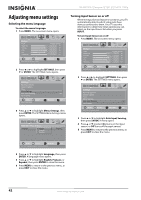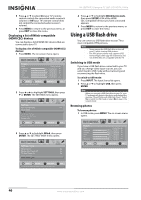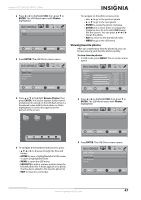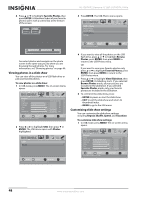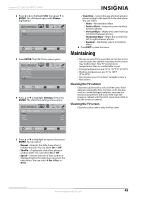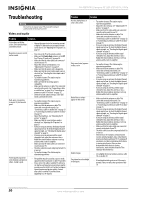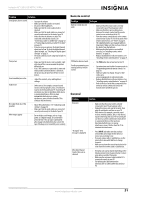Insignia NS-42E760A12 User Manual (English) - Page 50
Displaying a list of INlink-compatible (HDMI CEC) devices, Using a USB flash drive, Switching to USB
 |
View all Insignia NS-42E760A12 manuals
Add to My Manuals
Save this manual to your list of manuals |
Page 50 highlights
NS-42E760A12 Insignia 42" LED-LCD HDTV, 1080p 5 Press S or T to select On (your TV's remote control controls the connected audio receiver's volume) or Off (your TV's remote control does not control the connected audio receiver's volume). 6 Press MENU to return to the previous menu, or press EXIT to close the menu. Displaying a list of INlink-compatible (HDMI CEC) devices You can display a list of HDMI CEC devices that are connected to your TV. To display a list of INlink-compatible (HDMI CEC) devices: 1 Press MENU. The on-screen menu opens. Picture Mode Brightness Contrast Color Tint Sharpness PICTURE AUDIO CHANNELS SETTINGS USB Energy Savings 48 50 60 0 +10 MOVE OK ENTER SELECT Adjust settings to affect picture quality MENU PREVIOUS EXIT EXIT 2 Press W or X to highlight SETTINGS, then press T or ENTER. The SETTINGS menu opens. Settings Auto Input Sensing Input Labels INlink Computer Settings Component Settings System Info PICTURE AUDIO CHANNELS SETTINGS USB On MOVE OK ENTER SELECT MENU PREVIOUS EXIT EXIT Allow the TV to automatically control CEC devices connected to the TV via HDMI 3 Press S or T to highlight INlink, then press ENTER. The SETTINGS-INlink menu opens. Settings • INlink PICTURE INlink Control Device Auto Power Off TV Auto Power On Audio Receiver INlink Device Lists AUDIO CHANNELS SETTINGS USB On On On 4 Press S or T to highlight INlink Device Lists, then press ENTER. A list of the HDMI CEC-compatible devices you have connected appears. 5 Press MENU to return to the previous menu, or press EXIT to close the menu. Using a USB flash drive You can connect a USB flash drive to your TV to view compatible JPEG pictures. Notes • • Never remove the USB flash drive or turn off your TV while viewing JPEG pictures. The JPEG picture viewer only supports JPEG format images (with ".jpg" file extensions) and not all JPEG files are compatible with the TV. Switching to USB mode If you have a USB flash drive connected to your TV and you change video input sources, you can switch back to USB mode without removing and reconnecting the flash drive. To switch to USB mode: 1 Press INPUT. The Input Source list opens. 2 Press S or T to highlight USB, then press ENTER. Note When you connect a USB flash drive to your TV, your TV automatically detects the device and displays the message "Show Photos with USB Flash Drive?" Select Yes to switch to USB mode or select No to stay in the current mode. Browsing photos To browse photos: 1 In USB mode, press MENU. The on-screen menu opens. Picture Mode Brightness Contrast Color Tint Sharpness PICTURE AUDIO CHANNELS SETTINGS USB Energy Savings 48 50 60 0 +10 MOVE OK ENTER SELECT Adjust settings to affect picture quality MENU PREVIOUS EXIT EXIT MOVE OK ENTER SELECT MENU PREVIOUS Go to device list to register new devices or remove devices from the list EXIT EXIT 46 www.insigniaproducts.com