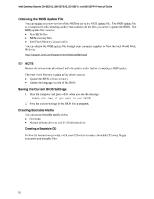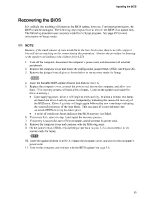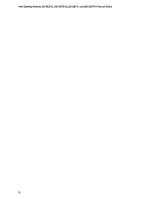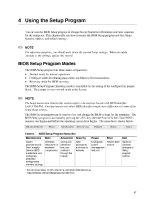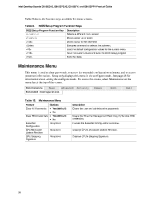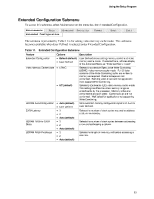Intel D815EEA2U Product Guide - Page 54
Intel D815EEA2U - P3 Socket 370 ATX Motherboard Manual
 |
UPC - 735858146135
View all Intel D815EEA2U manuals
Add to My Manuals
Save this manual to your list of manuals |
Page 54 highlights
Intel Desktop Boards D815EEA2, D815EPEA2, D815EFV, and D815EPFV Product Guide If using a CD-ROM drive: • Extract the BIOS.EXE file to the hard disk by typing: BIOS [drive letter:path] Press . Follow the instructions provided with your CD writer to copy the extracted files from the hard disk to the CD while creating a bootable CD. 9. The CD or diskette now holds the new BIOS files, the Intel Flash Update Utility, and the recovery files. • • Updating the BIOS CAUTION The AUTOEXEC.BAT file provided with the update files updates the boot block and BIOS core. You will be asked to reboot the system when the update process is complete. Do not interrupt the process or the system may not be capable of rebooting. 1. Boot the computer with the BIOS upgrade diskette in drive A. During system boot, the AUTOEXEC.BAT file provided with the update files will automatically run the BIOS update process. 2. The AUTOEXEC.BAT file updates the BIOS in two parts: first updating the boot block and displaying the Operation completed successfully message and then updating the BIOS core. 3. When the update process is complete, the monitor will display a message telling you to remove the diskette and to reboot the system. 4. As the computer boots, check the BIOS identifier (version number) to make sure the upgrade was successful. If a logo appears, press to view the POST messages. 5. To enter the BIOS Setup program, press when you see the message: Press to Run SETUP 6. 7. 8. 9. 10. 11. For proper operation, load the BIOS Setup program defaults. To load the defaults, press . To accept the defaults, press . In Setup, enter the settings you wrote down before beginning the BIOS upgrade. To save the settings, press . To accept the settings, press . Turn off the computer and reboot. 54