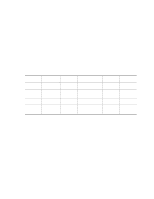Intel S845WD1-E Product Guide - Page 21
BIOS Updates, Language Support, Custom Splash Screen - windows 7
 |
UPC - 735858159272
View all Intel S845WD1-E manuals
Add to My Manuals
Save this manual to your list of manuals |
Page 21 highlights
BIOS Updates The BIOS can be updated using either of the following utilities, which are available on the Intel World Wide Web site: • Intel® Express BIOS update utility, which enables automated updating while in the Windows environment. Using this utility, the BIOS can be updated from a file on a hard disk, a 1.44 MB diskette, or a CD-ROM, or from the file location on the Web. • Intel® Flash Memory Update Utility, which requires creation of a boot diskette and manual rebooting of the system. Using this utility, the BIOS can be updated from a file on a 1.44 MB diskette (from a legacy diskette drive or an LS-120 diskette drive) or a CD-ROM. Both utilities support the following BIOS maintenance functions: • Verifying that the updated BIOS matches the target system to prevent accidentally installing an incompatible BIOS. • Updating both the BIOS boot block and the main BIOS. This process is fault tolerant to prevent boot block corruption. • Updating the BIOS boot block separately. • Changing the language section of the BIOS. • Updating replaceable BIOS modules, such as the video BIOS module. • Inserting a custom splash screen. ✏ NOTE Review the instructions distributed with the upgrade utility before attempting a BIOS update. Language Support The BIOS Setup program and help messages are supported in two languages: US English and Spanish. Additional languages may be flashed in if desired (German, Italian, and French available). The default language is US English, which is present unless another language is selected in the BIOS Setup program. Custom Splash Screen During POST, an Intel splash screen is displayed by default. This splash screen can be replaced with a custom splash screen. A utility is available from Intel to assist with creating a custom splash screen. The custom splash screen can be programmed into the flash memory using the BIOS upgrade utility. Information about this capability is available on the Intel Support World Wide Web site. Description 21