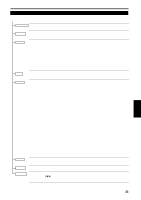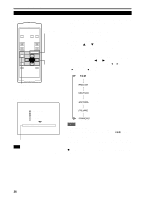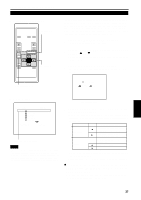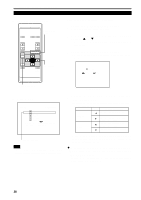JVC DLA-S15U DLA-S15U User instruction manual (2.1MB) - Page 39
Adjust H. POS. and V. POS. with
 |
View all JVC DLA-S15U manuals
Add to My Manuals
Save this manual to your list of manuals |
Page 39 highlights
Operating the Main Menu (Cont.) Adjusting the Screen Position s Remote control unit OPERATE COMPUTER VIDEO MENU/ENTER button VOL. PAGE BACK PRESET QUICK ALIGN. FOCUS MENU/ENTER AV MUTING Cursor buttons Adjust the position of the screen if it is displaced. 1 Press the MENU/ENTER button. • The main menu appears on the screen. 2 Select "POSITION" with the cursor button 5 or ∞. • The selected item (displayed in text) is shown in magenta color on the screen. 3 Press the MENU/ENTER button. • The submenu items of the POSITION menu appear on the screen. POSITION H.POS. 0 H.POS. 0 PAGE BACK button s Main menu VIDEO NTSC(480i) PIXEL CLOCK POSITION PICTURE SOUND OPTIONS SOURCE DECODER LANGUAGE AUTO(NTSC(480i)) ENGLISH Submenu item (position) Note • The selected item is shown in magenta color. Items shown in gray color cannot be operated or set in the current mode. (Position menu) 4 Adjust "H. POS." and "V. POS." with the cursor buttons. • Adjust the horizontal and vertical positions of the video picture screen being projected. Adjustment item Button Adjustment content H. POS. 2 The screen moves to the left. (-255 ← 0 ← +255) 3 The screen moves to the right. (-255 → 0 → +255) V. POS. 5 The screen moves upwards. (-120 → 0 → +120) ∞ The screen moves downwards. (-120 ← 0 ← +120) * To reset to the factory-set adjustment values, press the remote control's PRESET button. H. POS. and V. POS. are reset to the factory-set adjustment values. ¶ To return to the main menu, press the PAGE BACK button. To finish the main menu, press PAGE BACK again. • To finish the menu display from the submenu display (POSITION menu), press PAGE BACK twice. 38