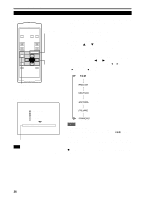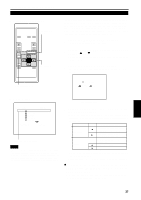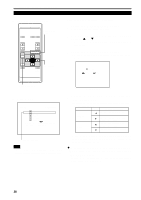JVC DLA-S15U DLA-S15U User instruction manual (2.1MB) - Page 40
Adjusting Picture Quality
 |
View all JVC DLA-S15U manuals
Add to My Manuals
Save this manual to your list of manuals |
Page 40 highlights
Operating the Main Menu (Cont.) Adjusting Picture Quality s Remote control unit OPERATE COMPUTER VIDEO MENU/ENTER button VOL. PAGE BACK PRESET QUICK ALIGN. FOCUS MENU/ENTER AV MUTING Cursor buttons PAGE BACK button s Main menu VIDEO NTSC(480i) PIXEL CLOCK POSITION PICTURE SOUND OPTIONS SOURCE DECODER LANGUAGE AUTO(NTSC(480i)) ENGLISH Adjust brightness, contrast, etc. so you have the desired screen. Adjustment items (on the PICTURE menu) are different when videorelated signals are input and when computer-related signals are input. 1 Press the MENU/ENTER button. • The main menu appears on the screen. 2 Select "PICTURE" with the cursor button 5 or ∞. • The selected item (displayed in text) is shown in magenta color on the screen. 3 Press the MENU/ENTER button. • The submenu items of the PICTURE menu appear on the screen. s When AV signals are input PICTURE (NTSC(480i)) BRIGHTNESS CONTRAST SHARPNESS COLOR TINT ALL RESET 0 0 3 - 3 1 (PICTURE menu) s When computer-related signals are input PICTURE (SXGA2) BRIGHTNESS CONTRAST R-GAIN G-GAIN B-GAIN TEXT MODE ALL RESET 0 0 0 0 0 NORMAL Submenu item (PICTURE) Notes • The selected item is shown in magenta color. Items shown in gray color cannot be operated or set in the current mode. • Adjustment items (on the PICTURE menu) are different when AV signals are input and when computer-related signals are input. (PICTURE menu) 4 Select the item to adjust with the cursor button 5 or ∞. • The items to adjust (shown in text) is displayed in magenta color. ENGLISH (To be continued on the next page) 39