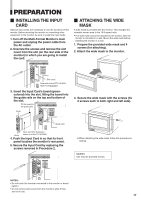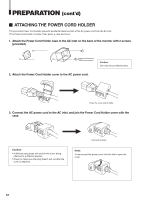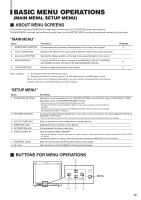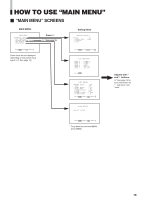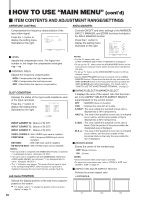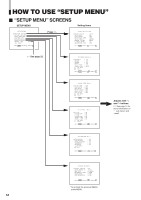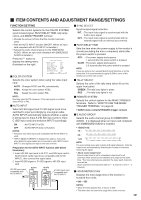JVC DT-V1710CGU Instruction Manual - Page 14
DISPLAYING THE MENU, SCREENS, MENU OPERATION, PROCEDURE, About, sub menu, reset
 |
UPC - 046838208102
View all JVC DT-V1710CGU manuals
Add to My Manuals
Save this manual to your list of manuals |
Page 14 highlights
BASIC MENU OPERATIONS (MAIN MENU, SETUP MENU) (cont'd) Ⅵ DISPLAYING THE MENU SCREENS ⅷ To display MAIN MENU Press the MENU button on the front panel. ⅷ To display SETUP MENU Press the button while pressing the button on the front panel. NOTES: • To exit the MENU, press the MENU button several times. • The MENU automatically exits about 30 seconds after the last Menu operation. • To go back the previous MENU, press MENU. Ⅵ MENU OPERATION PROCEDURE Example: Adjusting the "BRIGHT" value to "+10". 1.Press the button while button is pressed. "SETUP MENU" is displayed on the screen. FUNCTION SETTING PICTURE SUB ADJ. COLOR TEMP/BAL. SIZE/POSI.ADJ. DISTORTION ADJ. STATUS DISPLAY CONTROL LOCK all reset :ON EXIT: MENU ENTER:+ SELECT: 2. Select "PICTURE SUB ADJ." by pressing the button, then press the button. "PICTURE SUB ADJ." menu is displayed on the screen. CONTRAST BRIGHT CHROMA PHASE NTSC SETUP COMPO.LEVEL sub menu reset : 00 : 00 : 00 : 00 : 00 :SMPTE EXIT: MENU ADJUST:- + SELECT: Ⅵ About " sub menu" Only displays selected items. (sub-menu display) Allows you to adjust and set items while looking at the actual screen. NOTE: • This function is available only when " sub menu" is displayed in the MENU. Example: Setting an item in the "PICTURE SUB ADJ." with the sub-menu. 1. Press the button while button is pressed. "SETUP MENU" is displayed on the screen. 2. Select "PICTURE SUB ADJ." by pressing the button, then press the button. 3. Select " sub menu" by pressing the button several times, then press the button. The adjustment bar is displayed at the bottom or top of the screen. 4. Select the desired setup item by pressing the and buttons (several times). 5. Press the and/or buttons as many times as required to obtain the desired setting. ⅷ To delete the sub-menu display: Press the MENU button on the front panel. • The previous MENU display is restored. ⅷ To change the position of the sub-menu display 1. Display the "MAIN MENU" by pressing the MENU button. 2. Select "sub menu POSITION" by pressing the button several times. 3. Set "UPPER" or "LOWER" by pressing the and buttons. CONTRAST - - : 00 + + [UPPER] 3. Select "BRIGHT" by pressing the button . 4. Press the and/or buttons as many times as required to obtain the brightness desired. Example: Setting brightness to "+10". CONTRAST BRIGHT CHROMA PHASE NTSC SETUP COMPO.LEVEL sub menu reset : 00 :+10 : 00 : 00 : 00 :SMPTE EXIT: MENU ADJUST:- + SELECT: 5. Delete the "SETUP MENU" by pressing the MENU button several times. CONTRAST - - : 00 + + [LOWER] Ⅵ About "reset" Restores all MENU settings (currently displayed) to factory-preset values. Select "reset" using the / buttons, then press the button. NOTE: • This function is only available when "reset" is displayed in the MENU. 14